Sometimes, data is collected and stored to make navigation and use of websites faster. When this data becomes out of date, it can cause issues with web based applications.
It is a useful troubleshooting method to rule out the stored browser data being the cause of unexpected site issues.
What happens if I do this?
- Some settings on sites get deleted. For example, if you were signed in, you’ll need to sign in again.
- Some sites can seem slower because content, like images, needs to load again.
How do cache and cookies work?
- Cookies are files created by sites you visit. They make your online experience easier by saving browsing data.
- The cache remembers parts of pages, like images, to help them open faster during your next visit.
How do I do it?
To clear the data from Chrome, follow the steps below.
- On your computer, open Chrome.
- At the top right, click More
 .
. - Click More tools
 Clear browsing data.
Clear browsing data. - At the top, choose a time range. To delete everything, select All time.
- Next to "Cookies and other site data" and "Cached images and files" and "Hosted App Data" check the boxes.
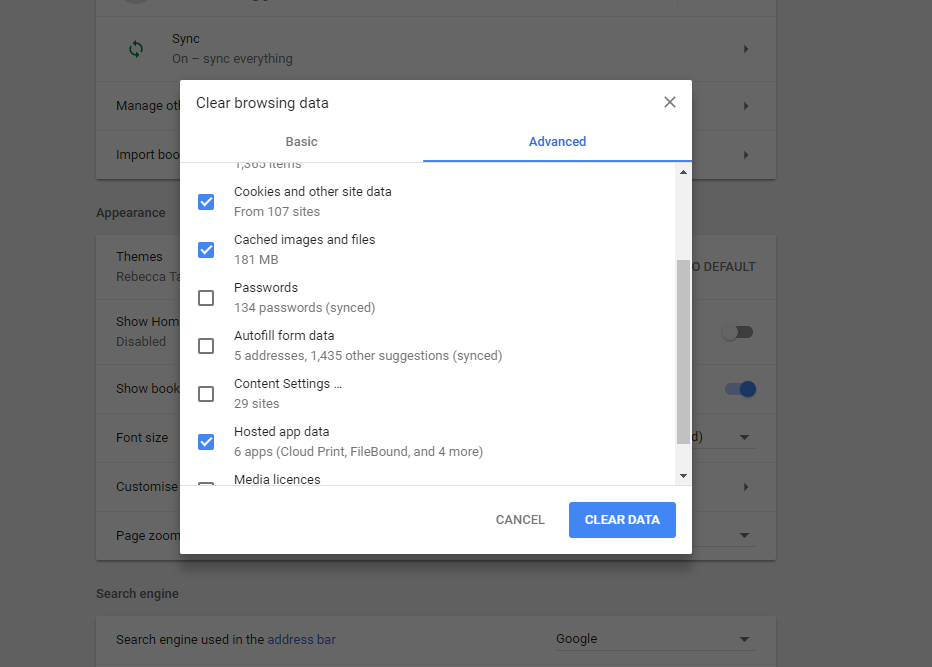
- Click Clear data.
- Once all data is cleared, Log out of FileBound and then log back in again to check if the issue you were having is still persisting or if it is now resolved.