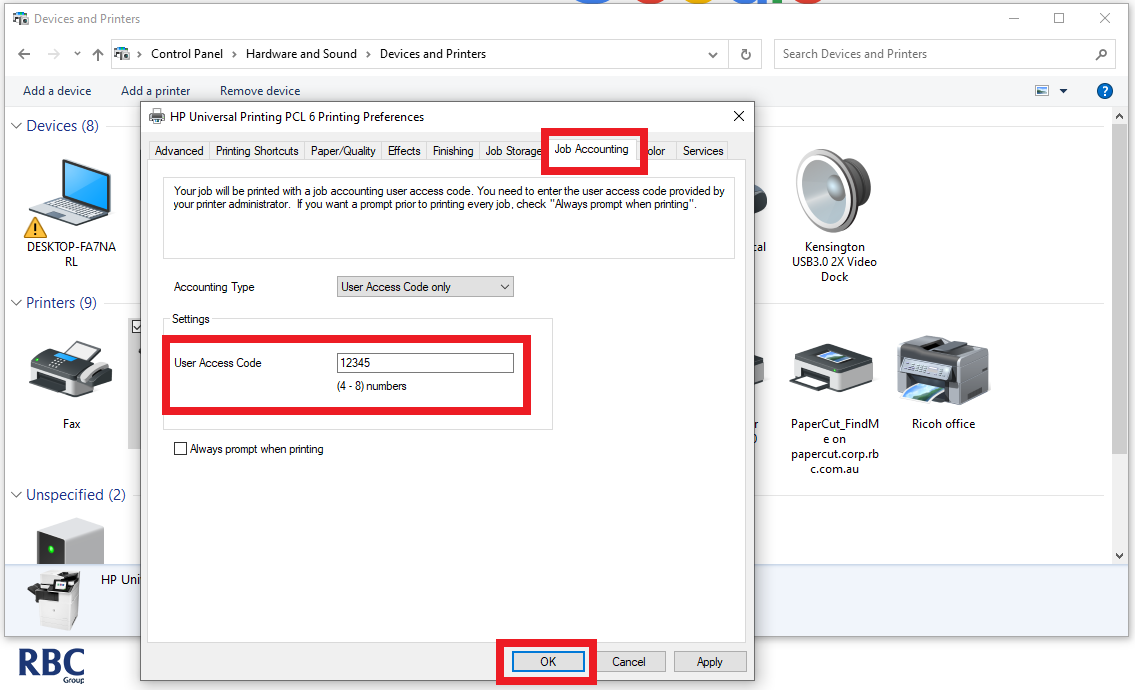1. Open a new browser and enter the printer IPv4 address.
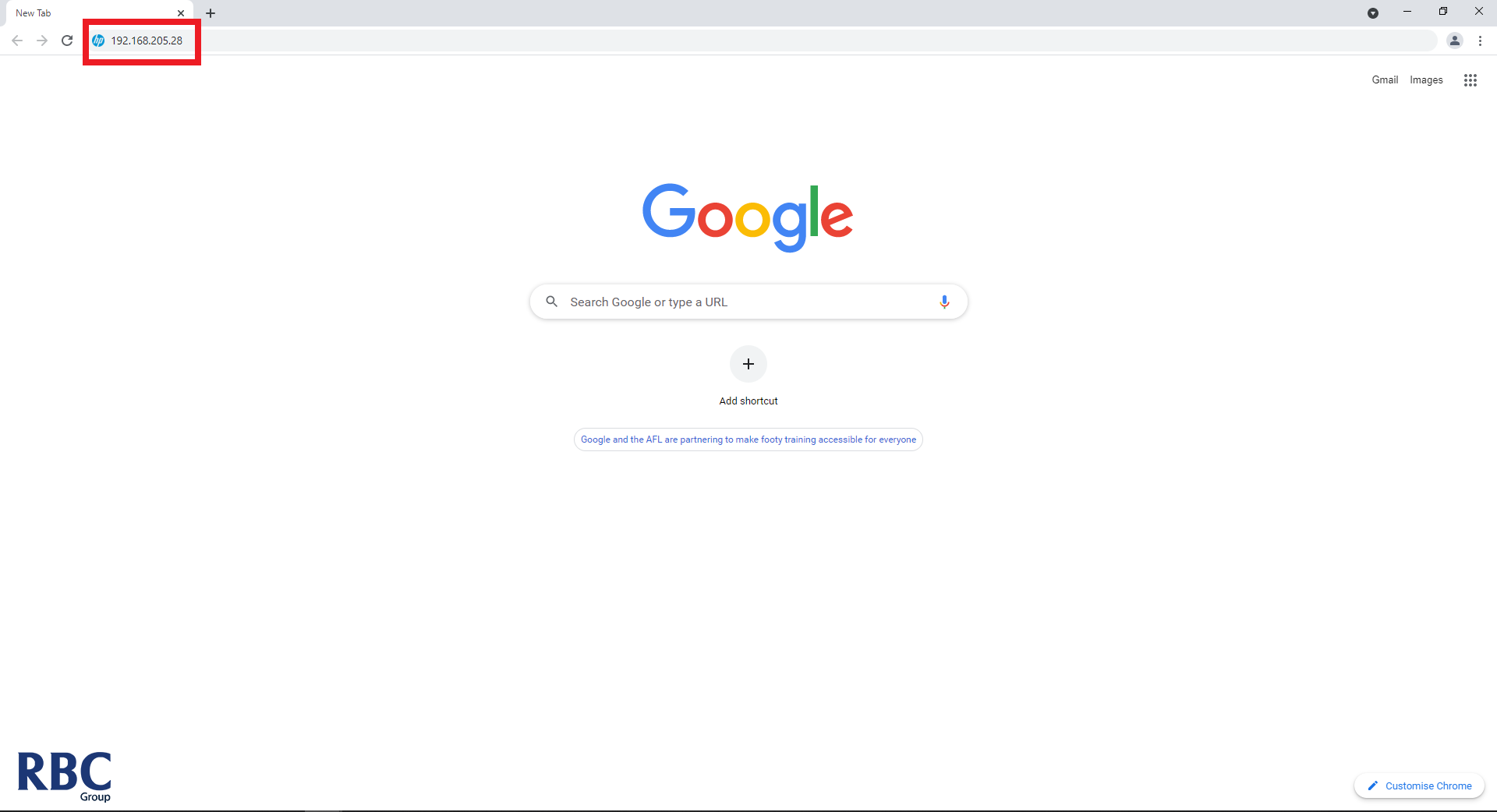
2. Sign into the printer using the admin credentials.
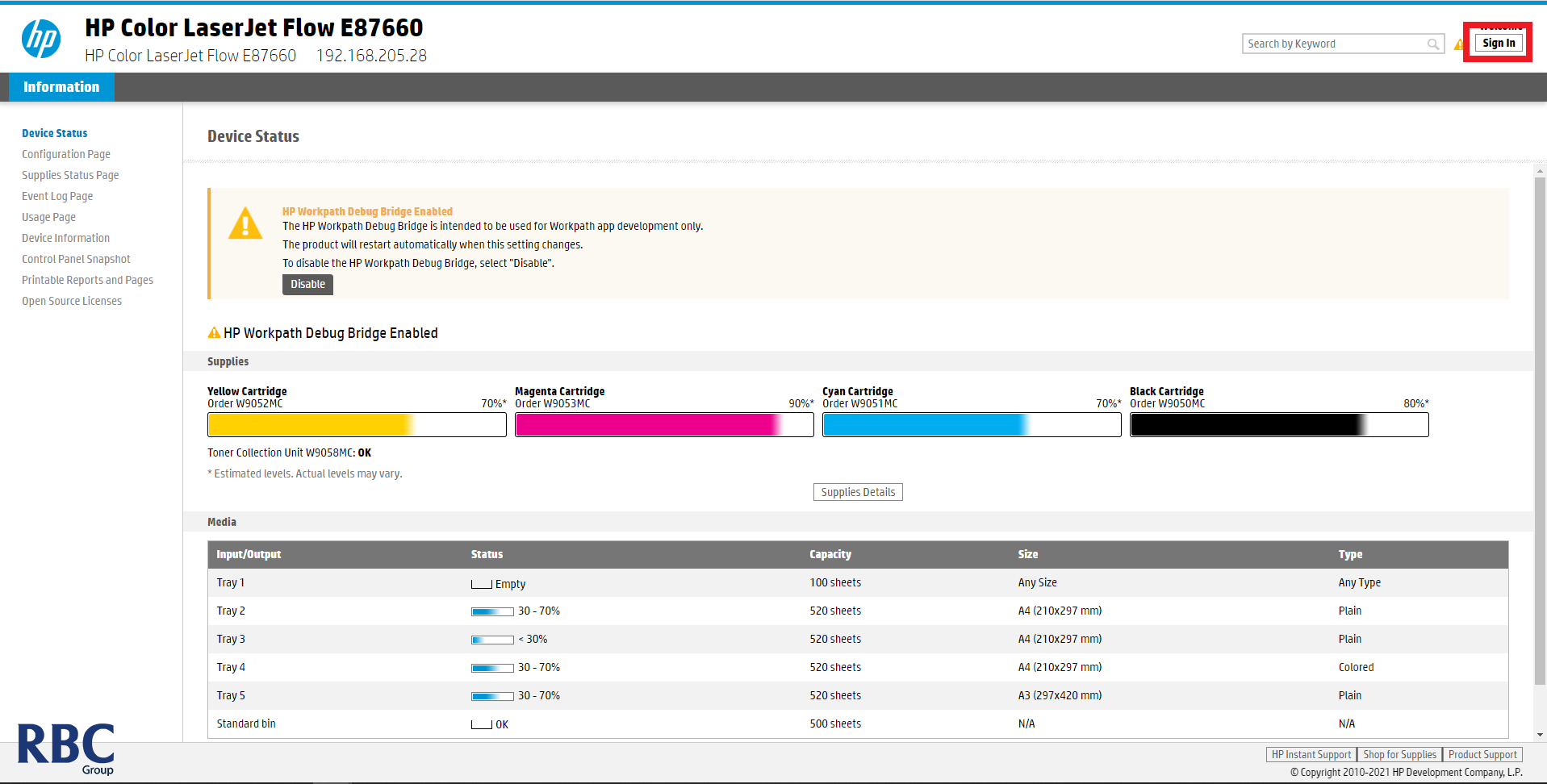
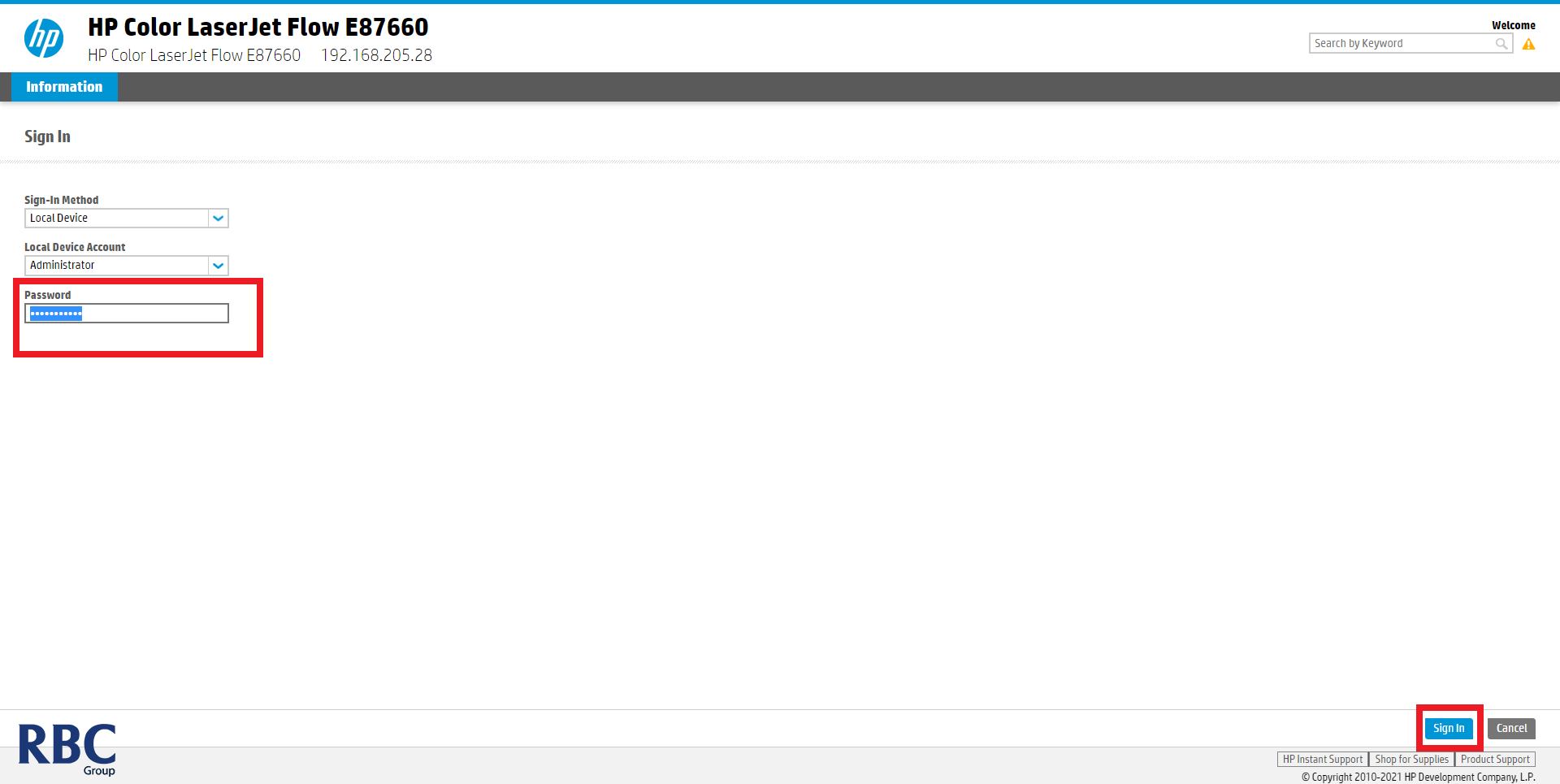
3. Select Security from the tabs up the top, then select Access Control from the panel on the left hand side.
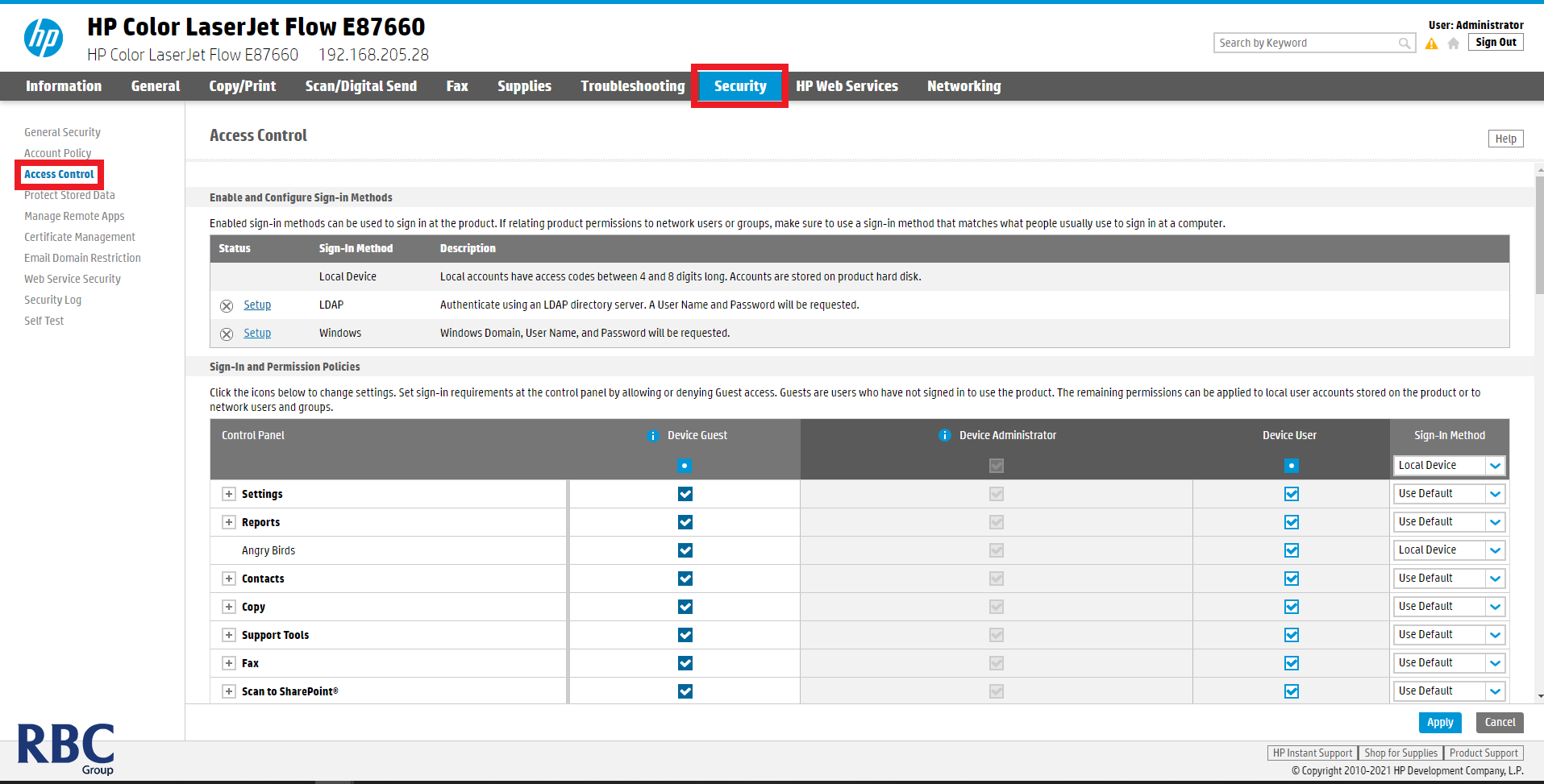
4. Scroll down until you see Device User Accounts, then select New.
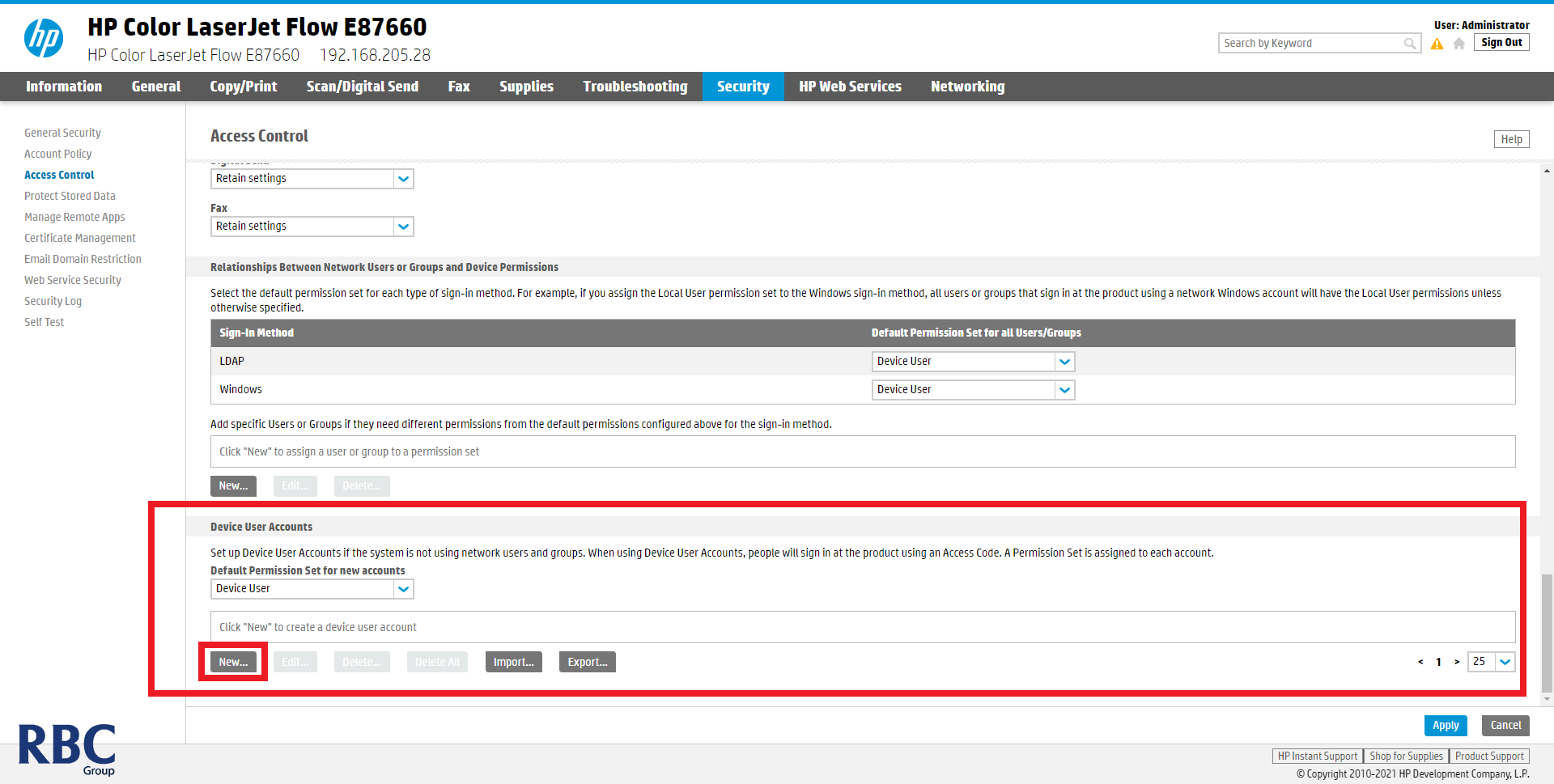
5. Fill out the User Account as preferred and set a 4-8 character Access Code.
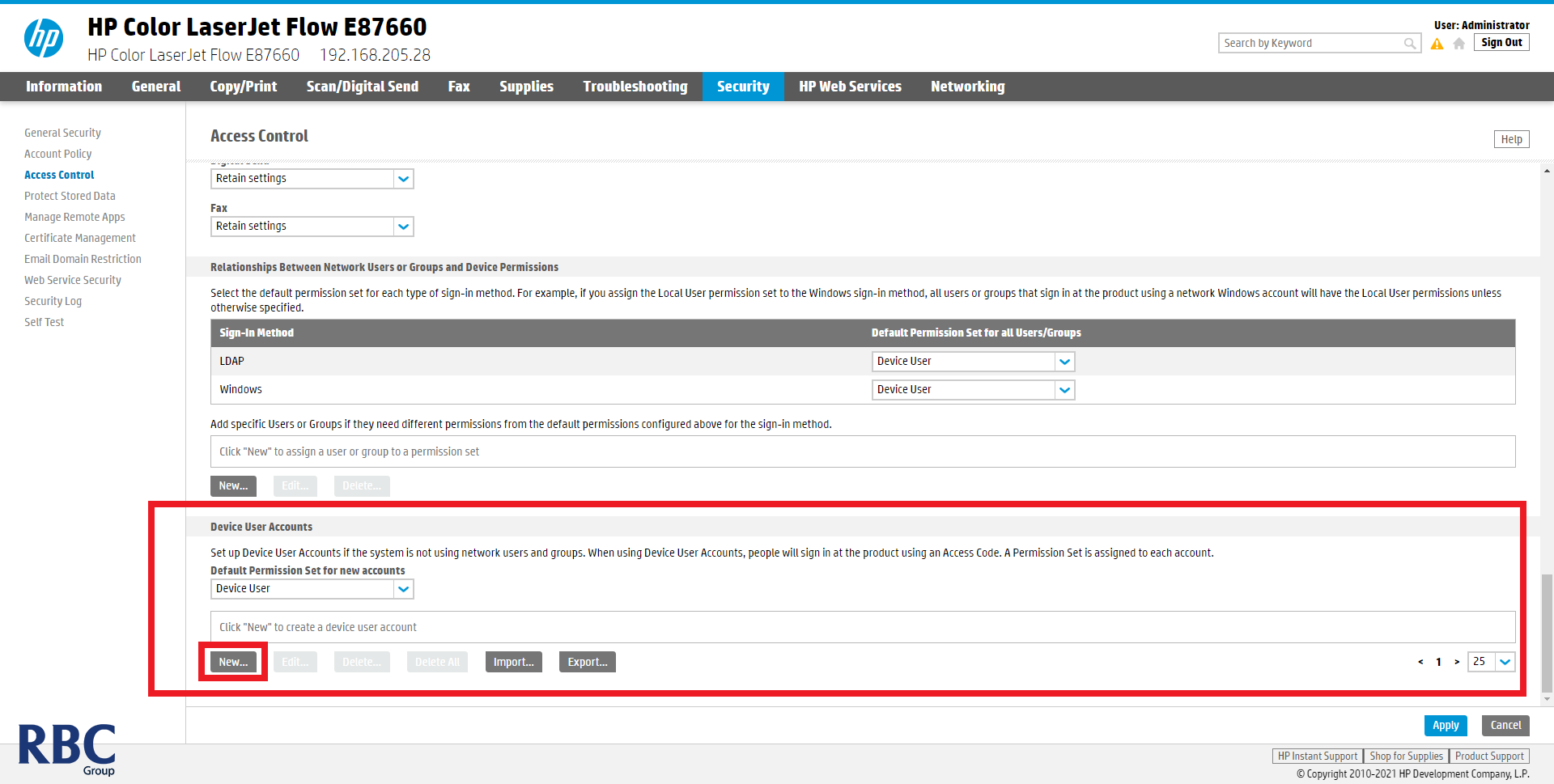
6. Ensure that the account has been added by checking in the box as shown below.
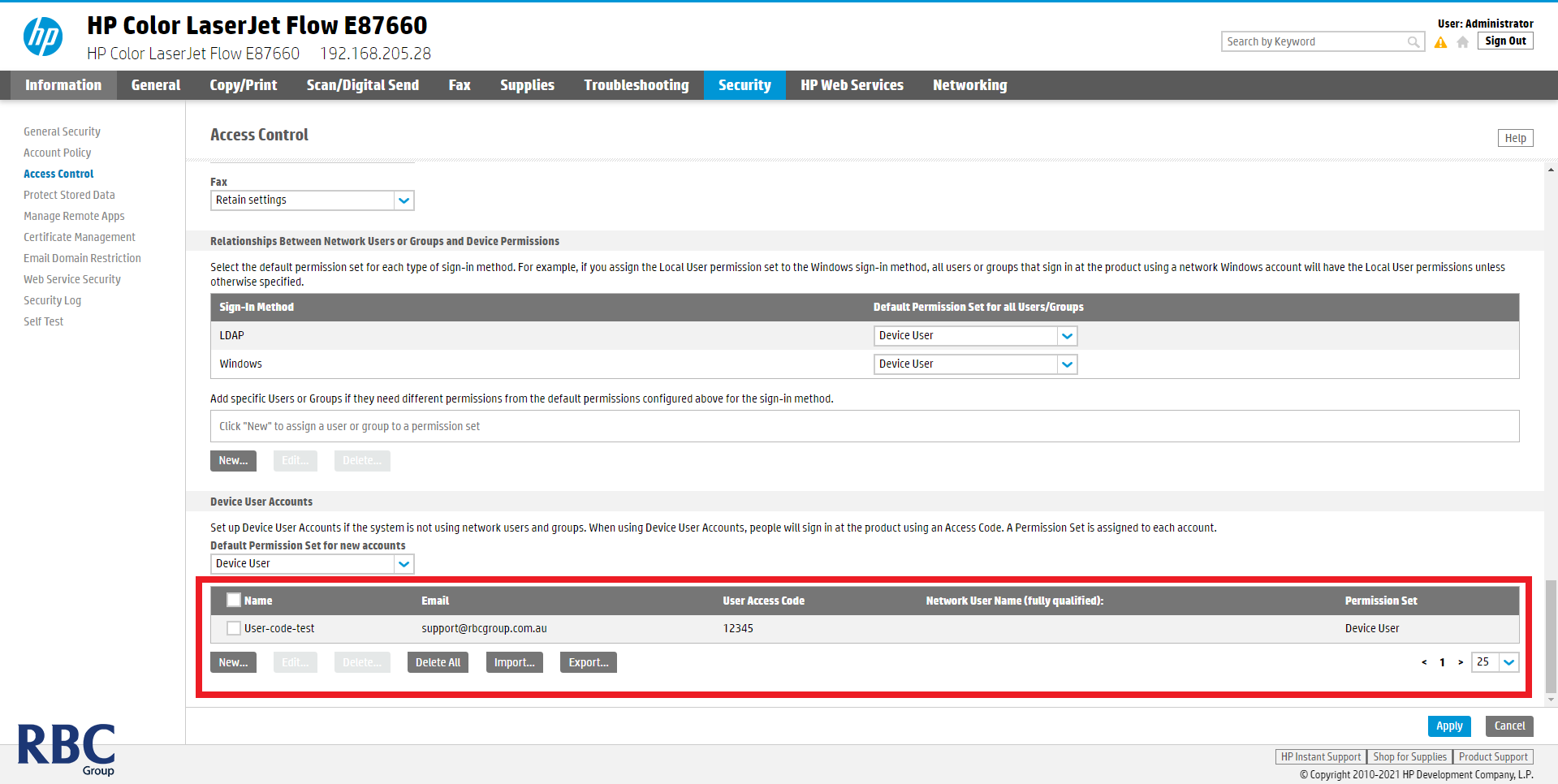
7. Navigate to Control Panel and select devices and printers.
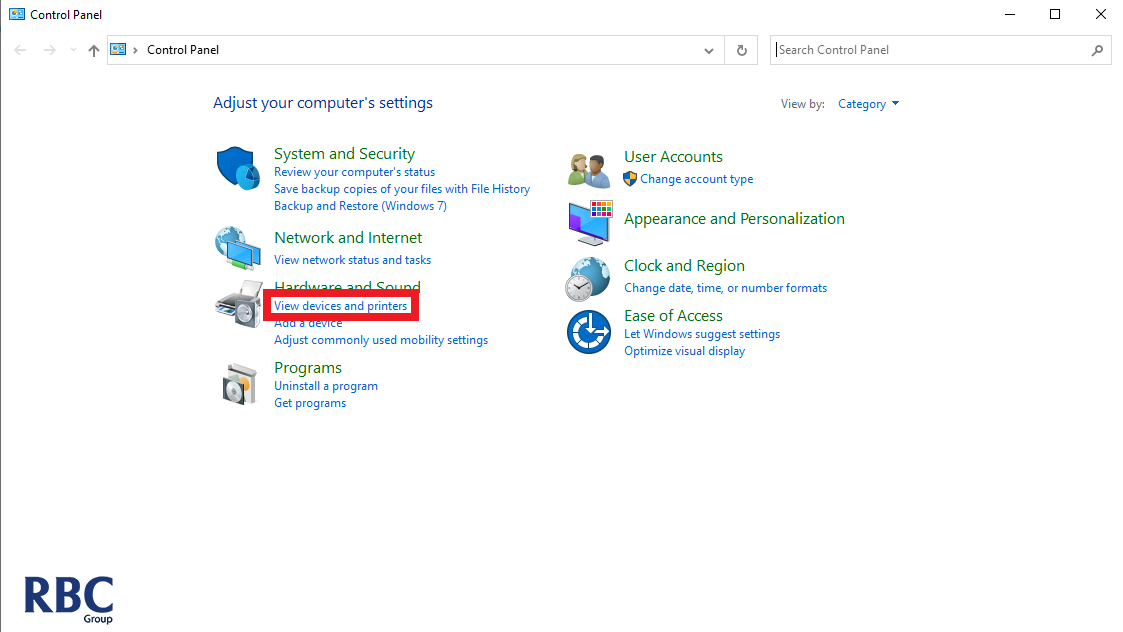
8. Right click on your printer and select Printer properties.
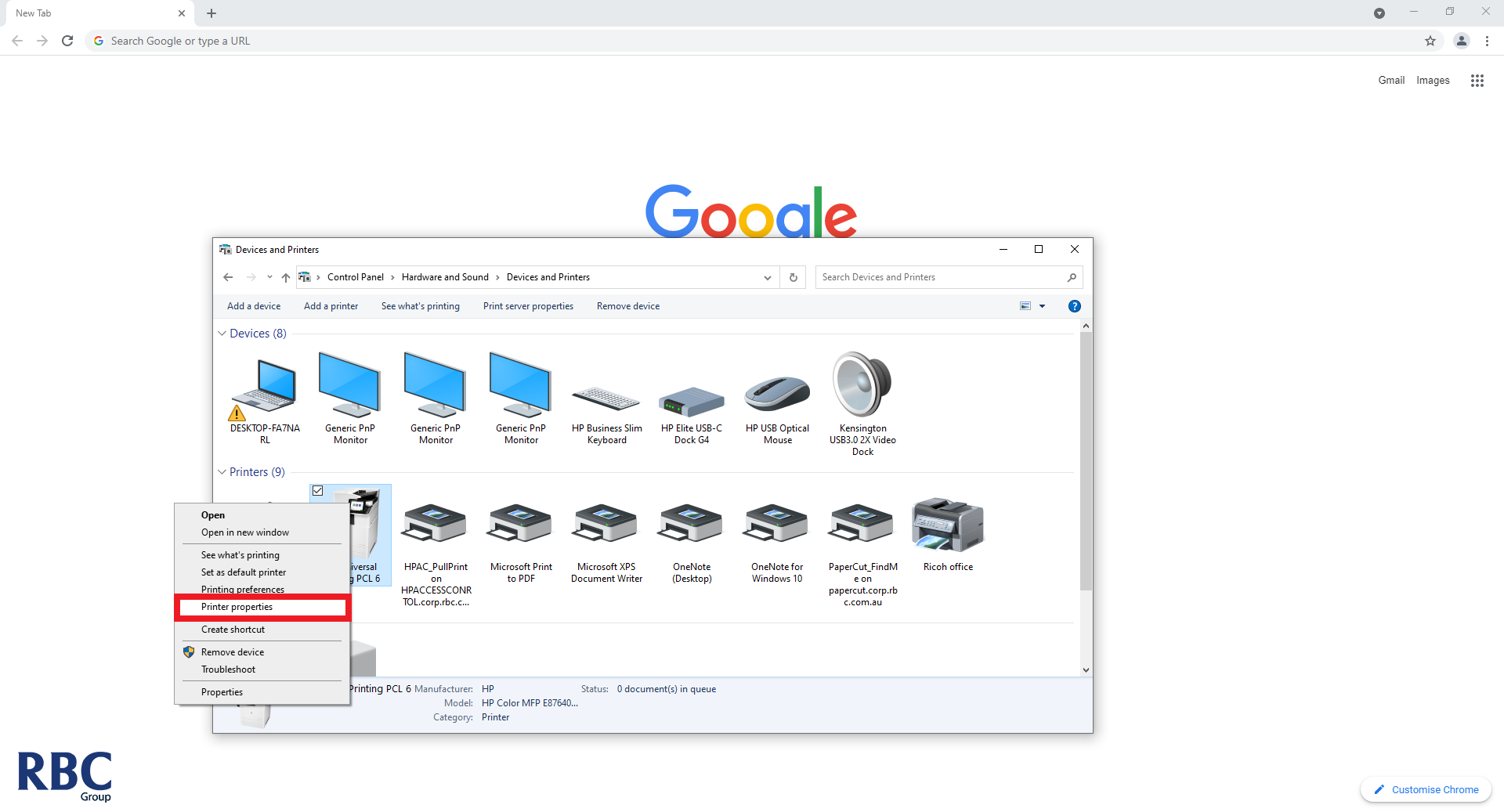
9. Go to Device Settings tab and enable job Accounting.
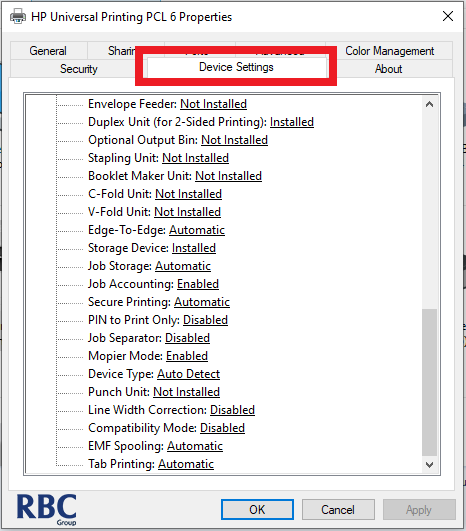
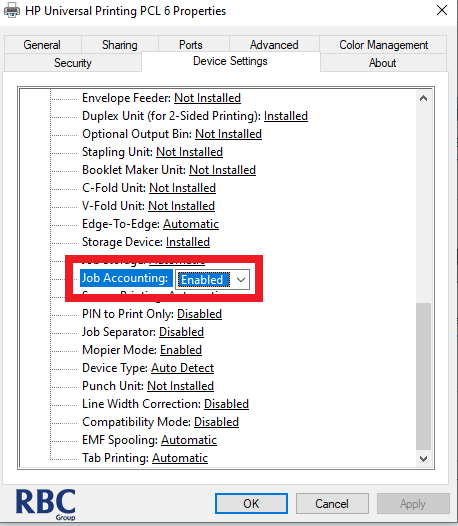
10. Go back to control panel and select Printer Preferences.
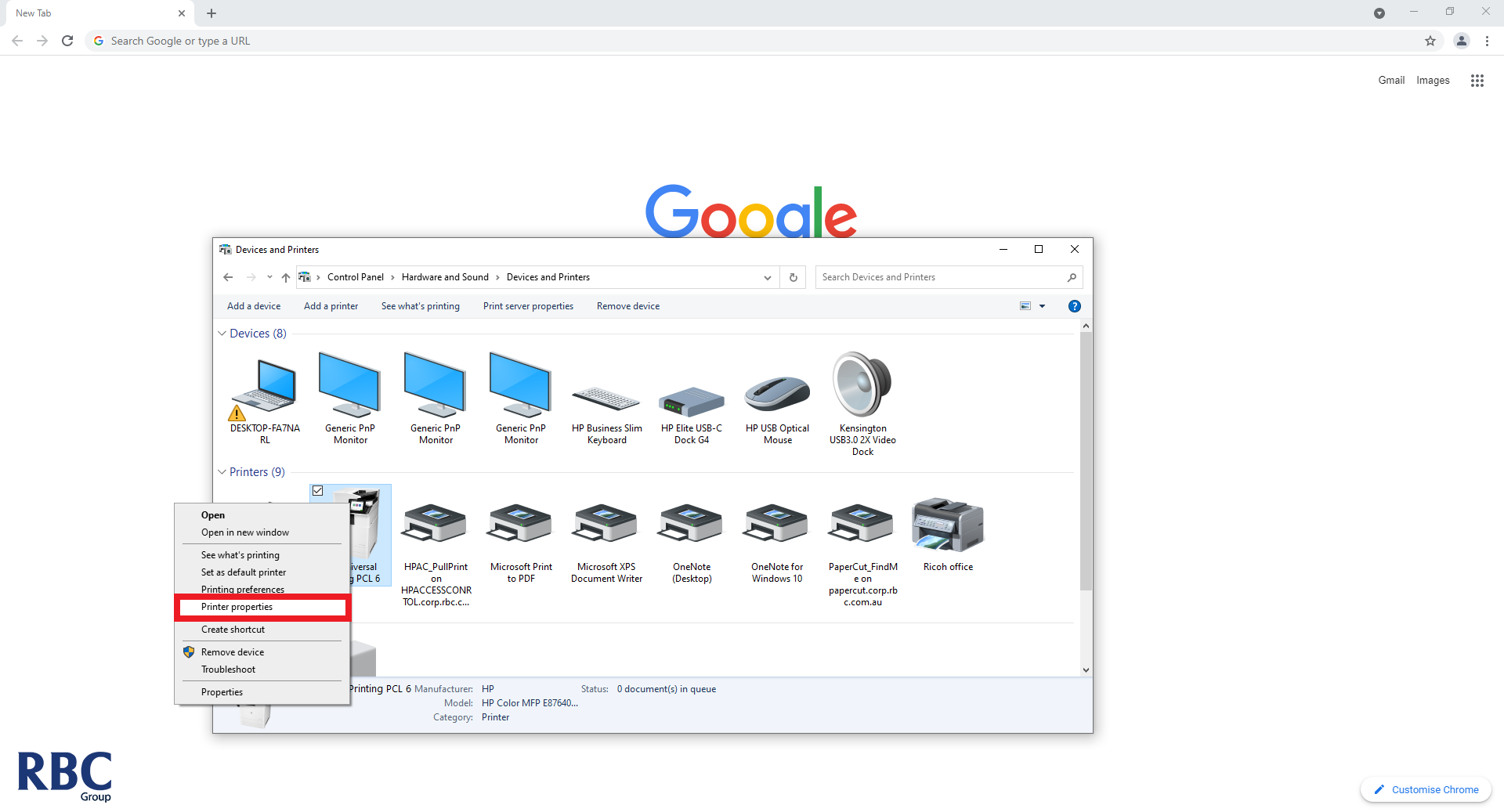
11. Select the Job Accounting tab, then enter the User Access Code. If you select 'Always prompt when printing' the user will always be prompted to enter user code before printing.