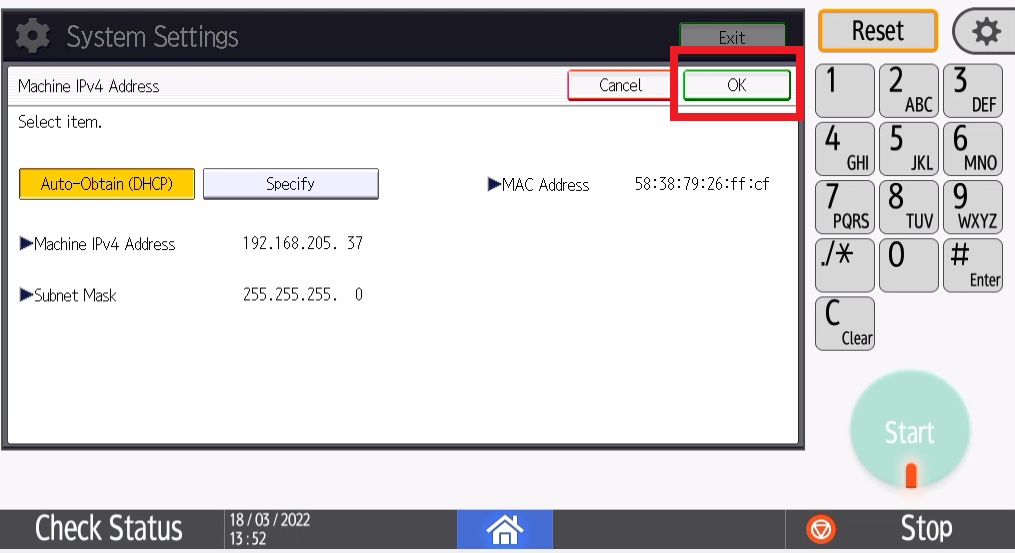In a situation that you are advised by an RBC technician to have your printer changed over to automatically pick up an IP Address, they will instruct you to put the machine on DHCP. This will then produce an IP Address that will be assigned to the printer by your internet. Please follow the steps below to have this one changed.
1. Swipe over a page and click settings/user tools.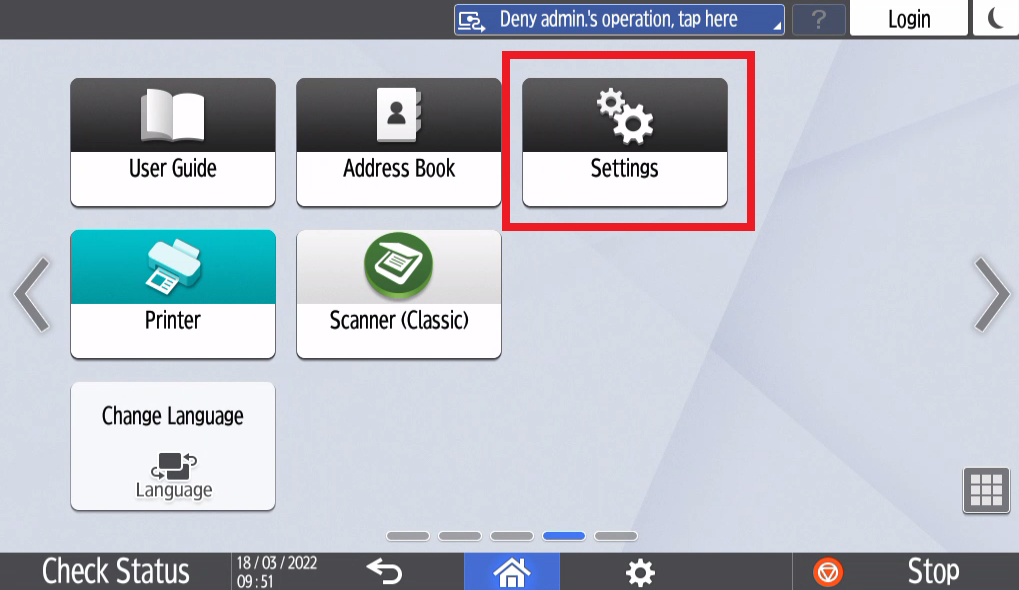
2. Please click on Machine Features Settings as shown below.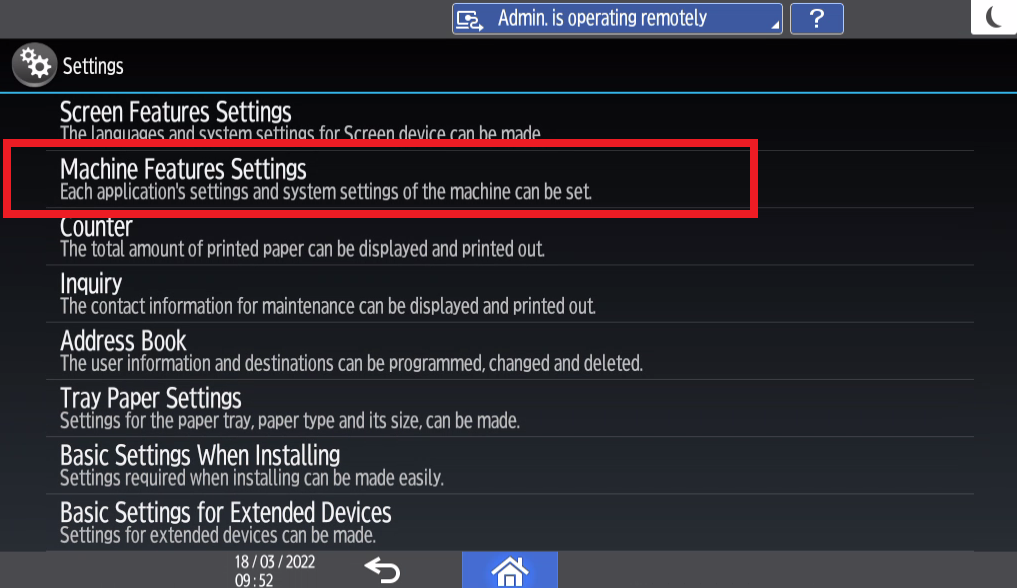
3. Click System settings.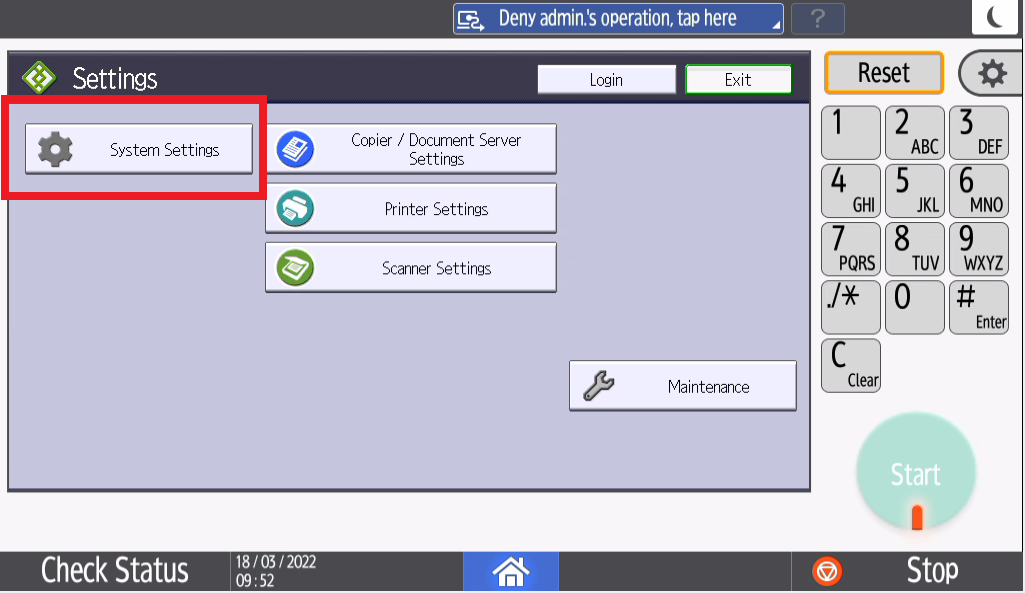
4. Please select Interface Settings from the tabs shown above.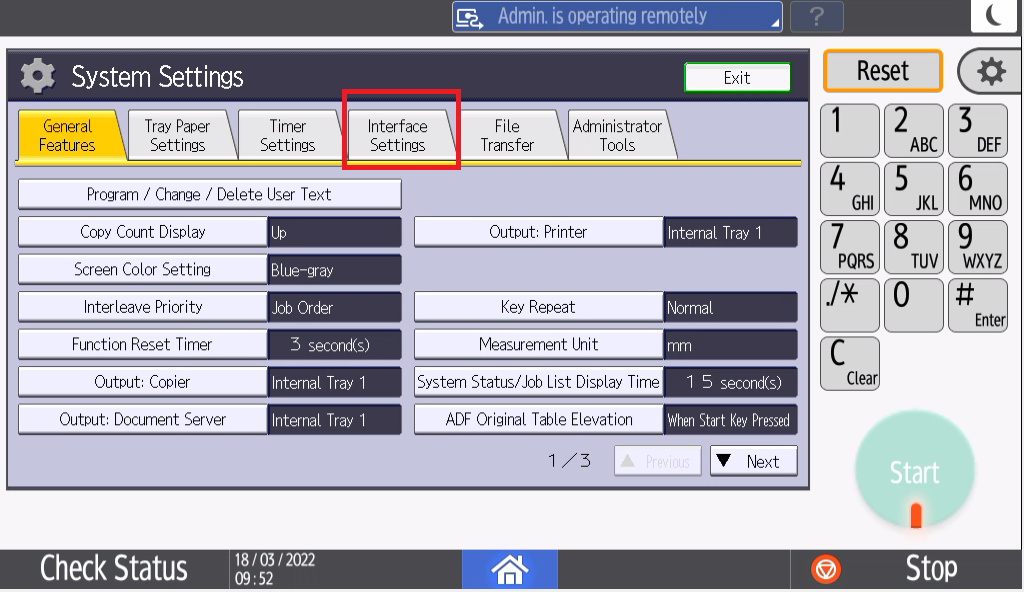
5. As shown below, please click Machine IPv4 Address.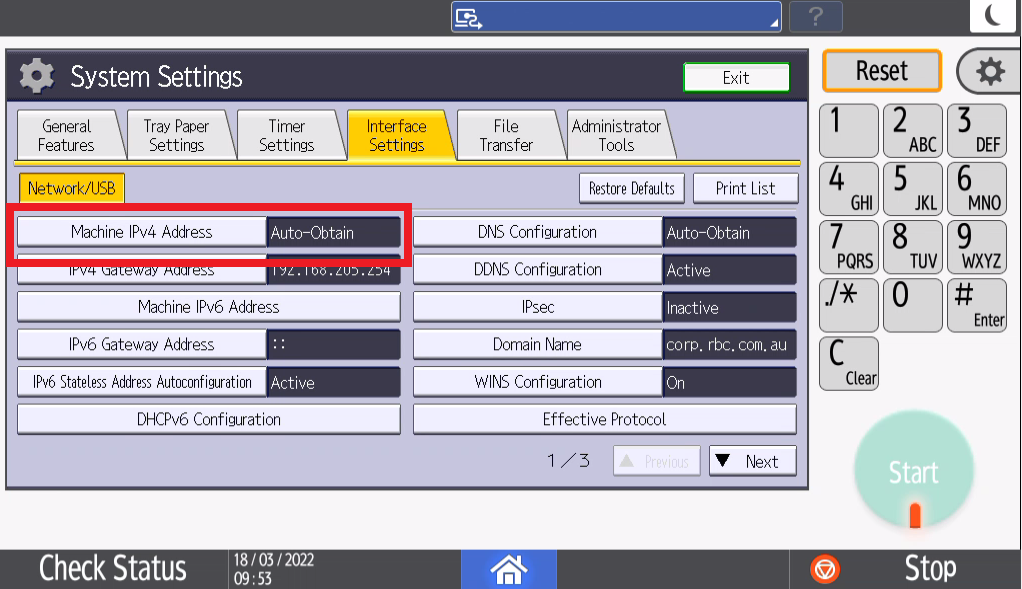
6. If the machine is on Specify as shown below, please select Auto-Obtain (DHCP).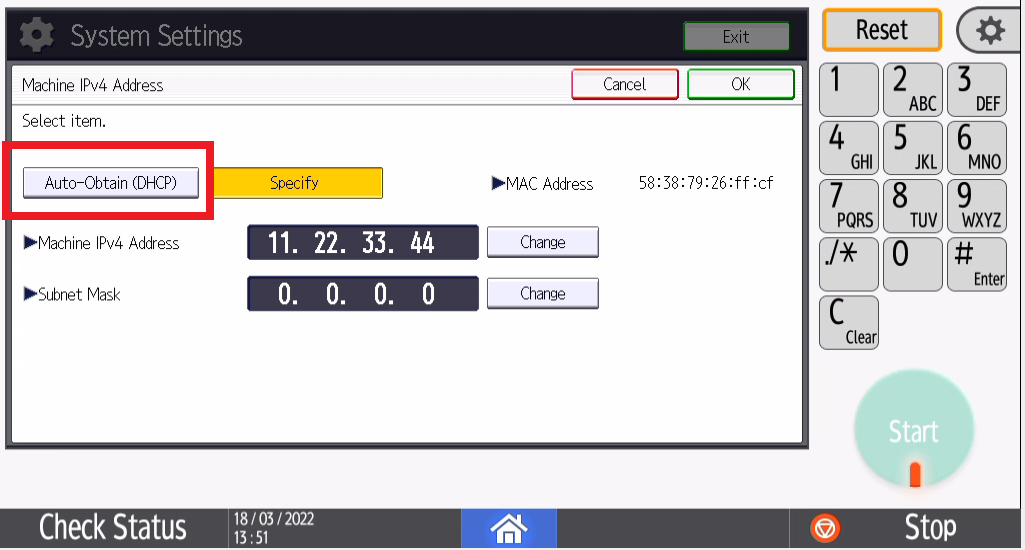
7. Once that has been set as shown on the screen below, please select OK. The machine will have a new IPv4 Address like below, if requested, please advise your technician or IT on what this new number is.