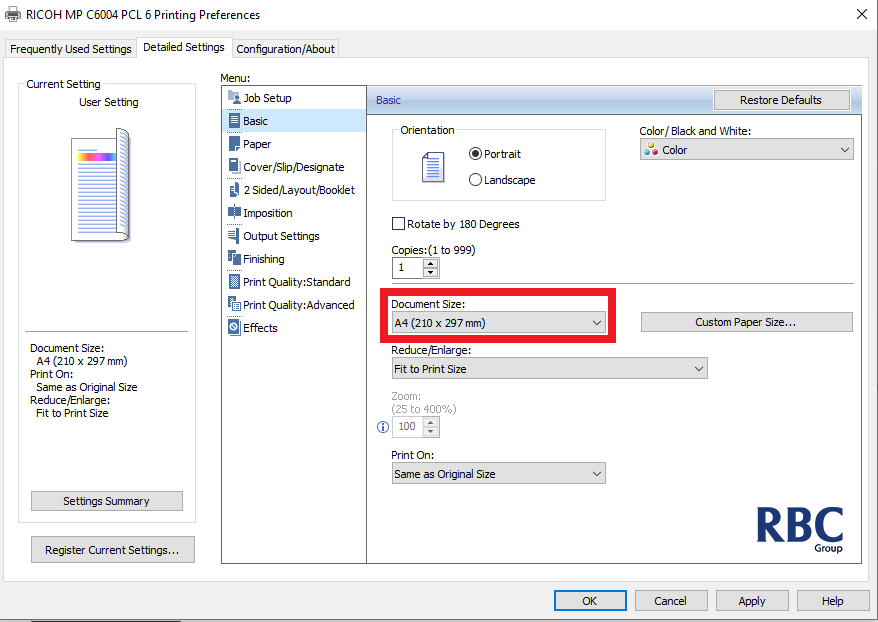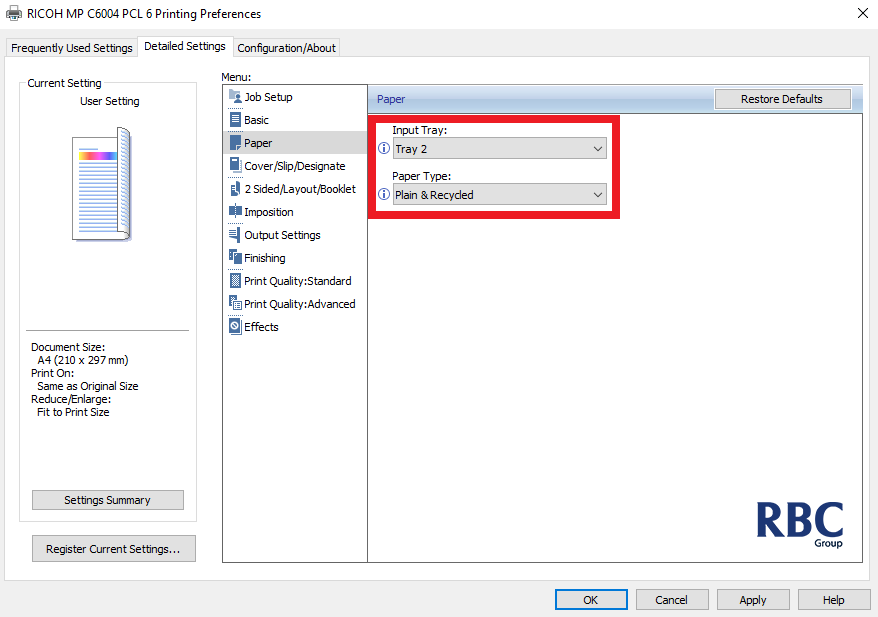Cause:
A paper mismatch error is caused by a conflict between the driver settings on your computer and what paper is loaded in the printer.
Examples:
- Trying to print an A3 document to a printer that only has A4 loaded
- Trying to print A4 from a tray that is loaded with with A3
- Trying to print a plain (80gsm) A4 document when the tray is loaded with Thick 2 (170-220gsm)
How to continue
How to fix
To permanently resolve this issues you will need to sync up your driver settings with what is on the printer.
Finding current tray settings:
1. Please tap on the User Tools application.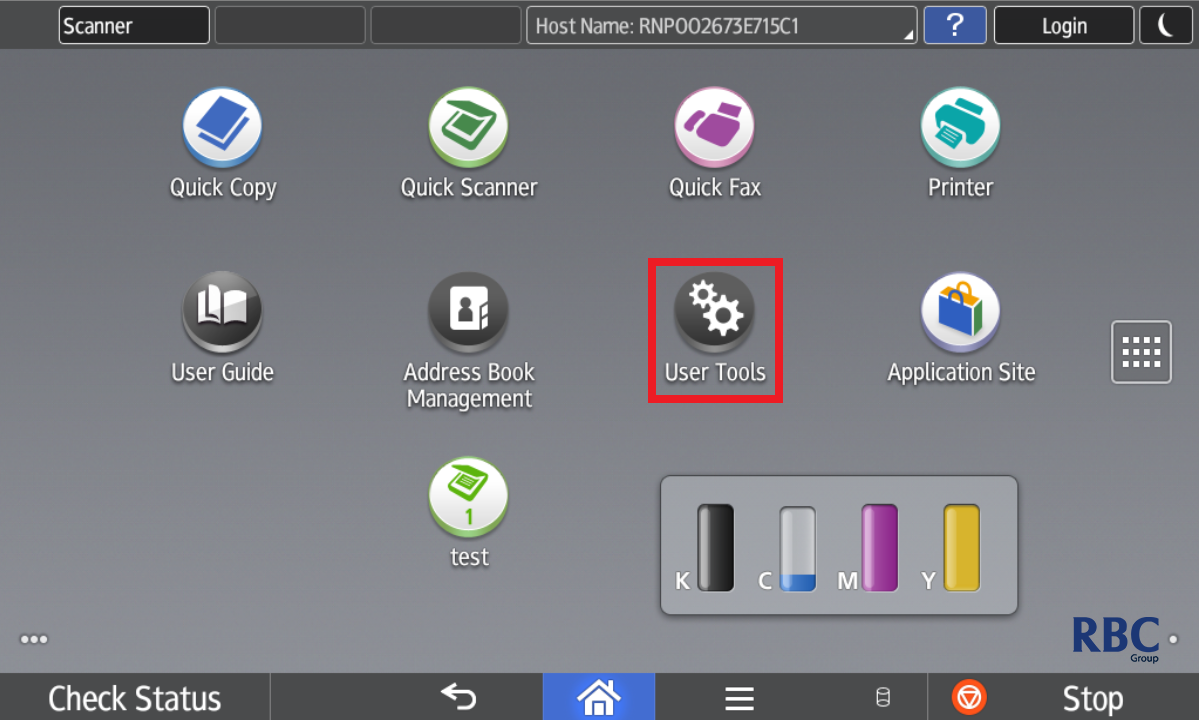
2. Select Machine Features from the list.
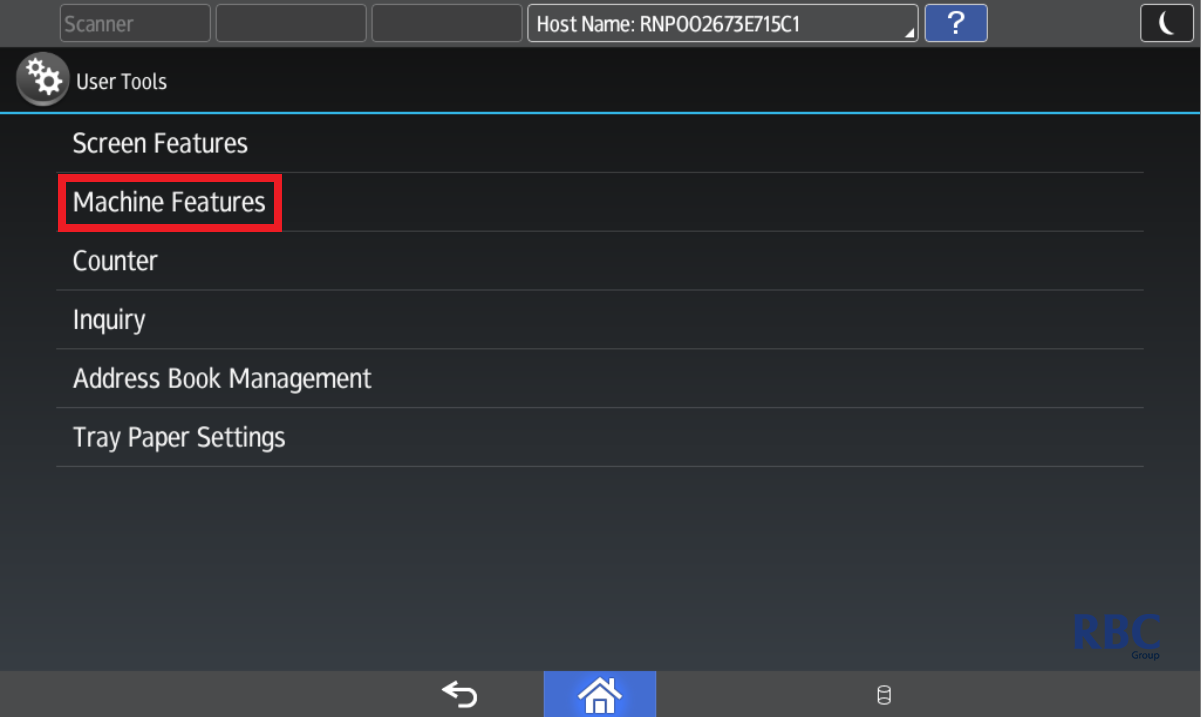
3. Select System Settings from the left hand side.
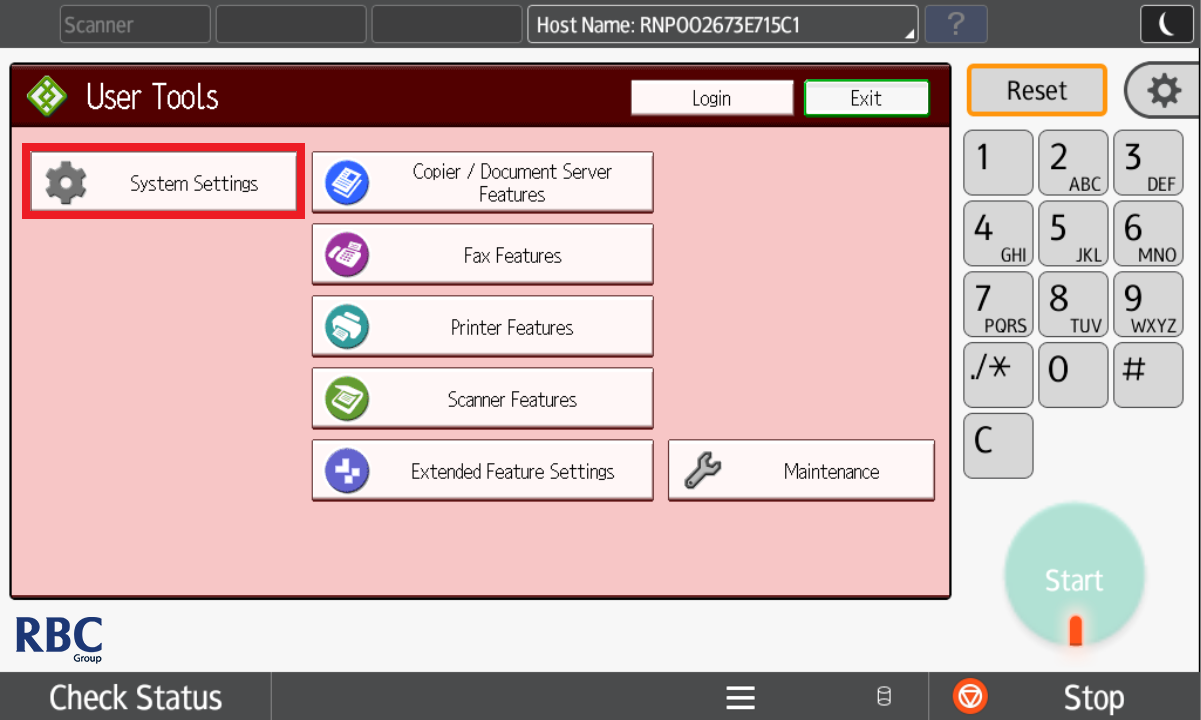
4. Tap on the Tray Paper Settings tab at the top.
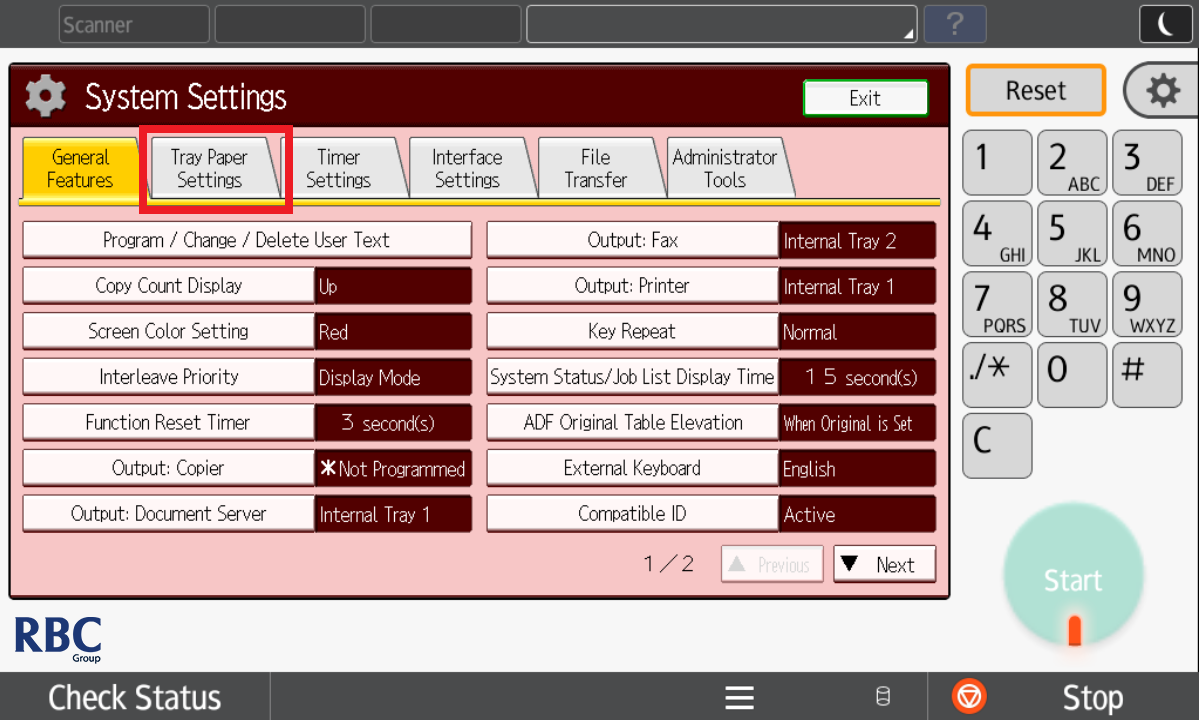
5. On page 1 you can view the paper size set in each tray.
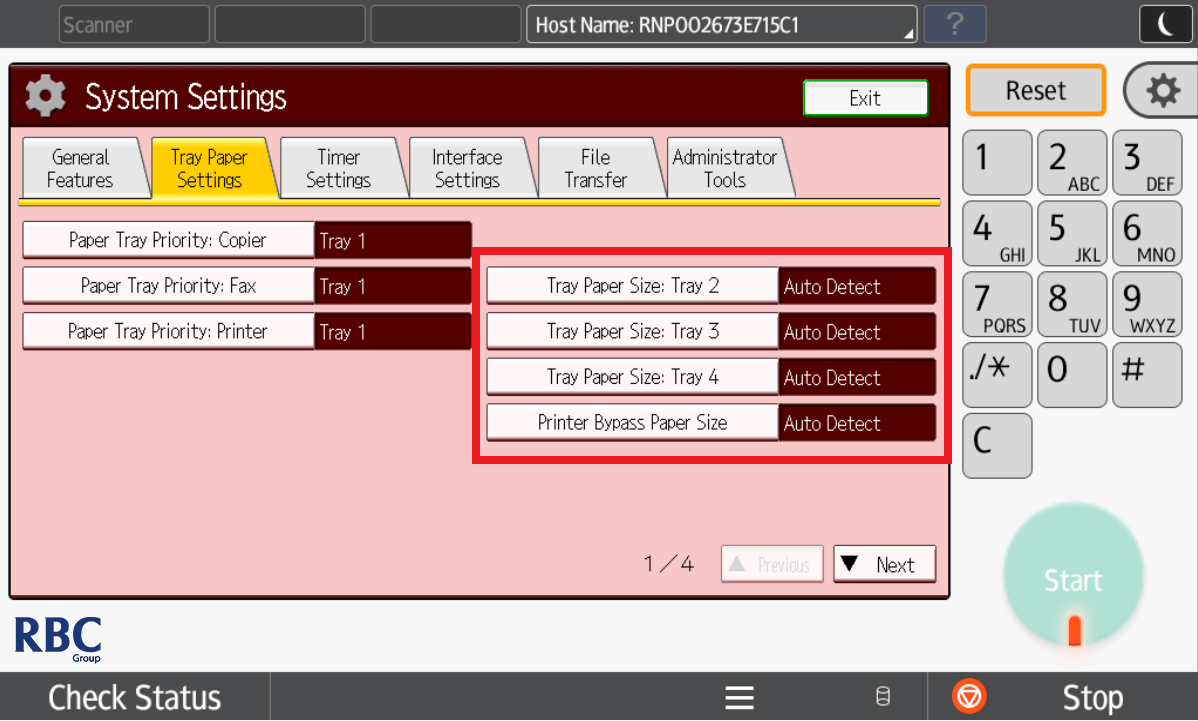
6. On page 2 you can tap on any of the trays to view the paper type and thickness settings.
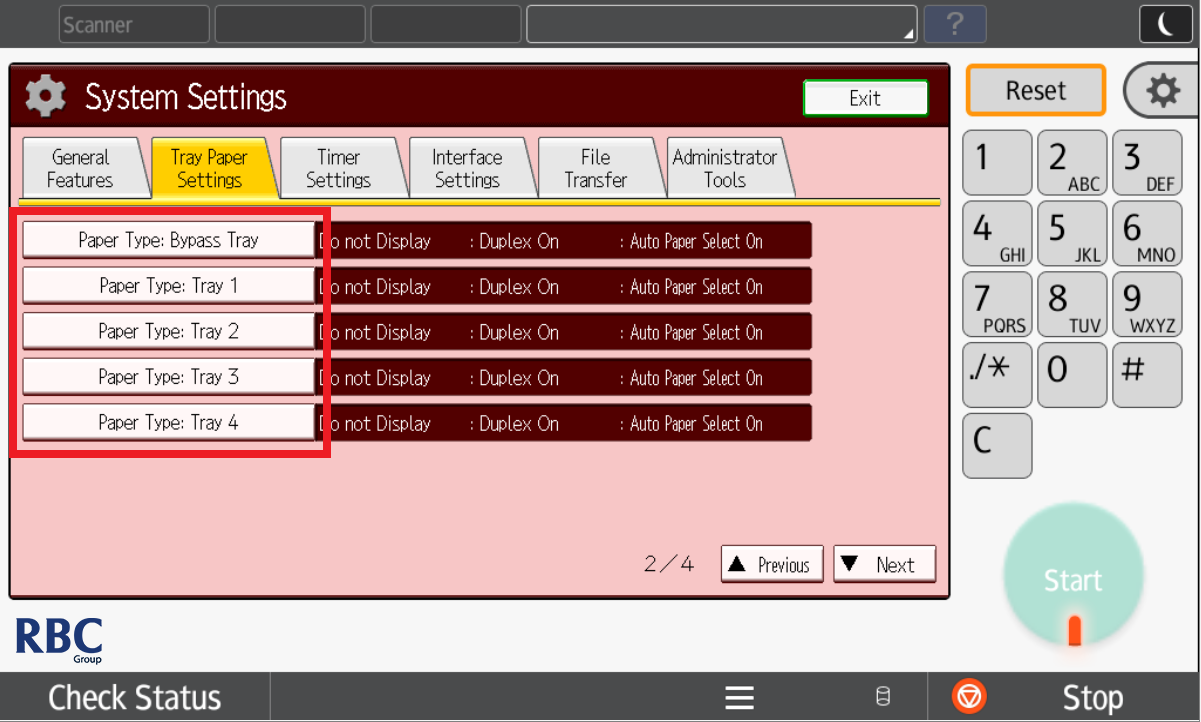
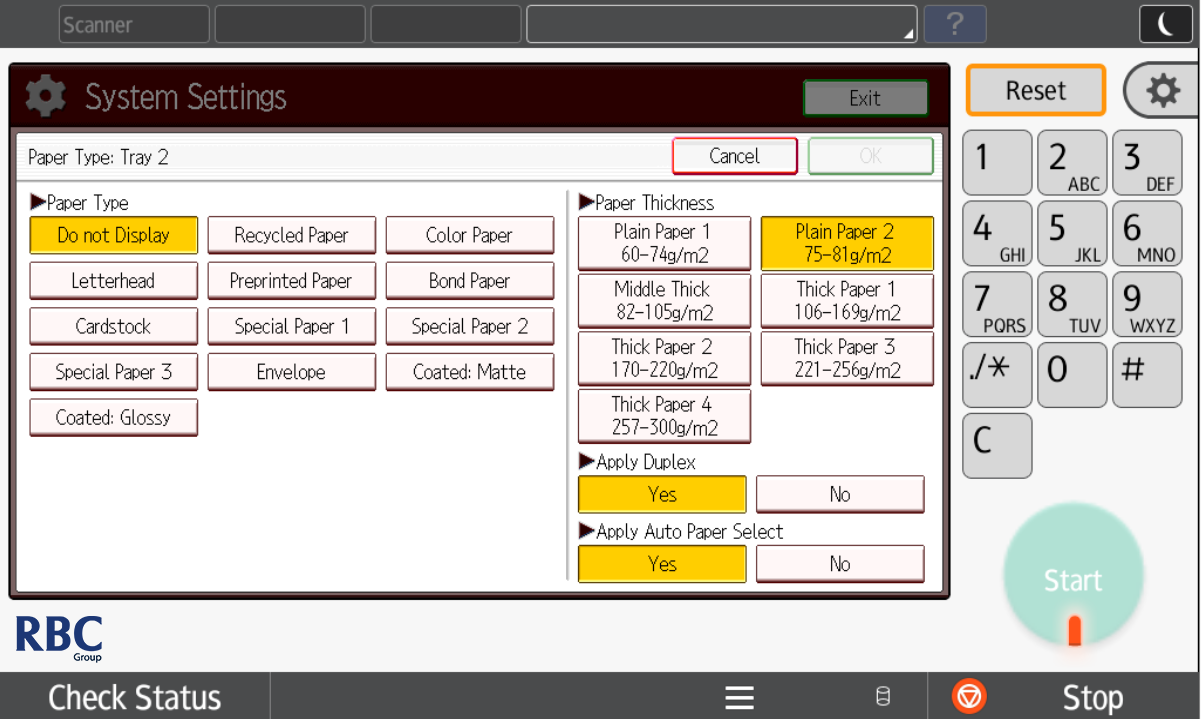
Now set your driver settings to match:
1. Set the document size to that of the tray.