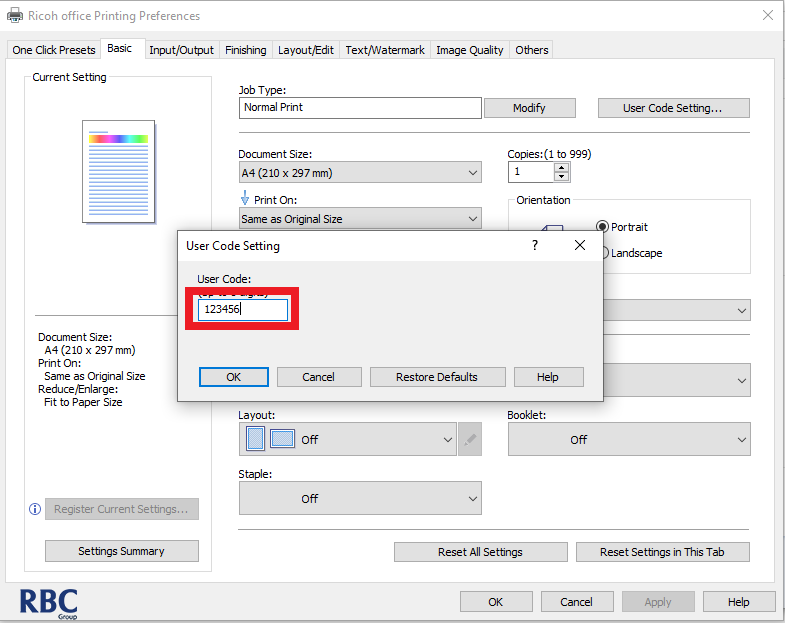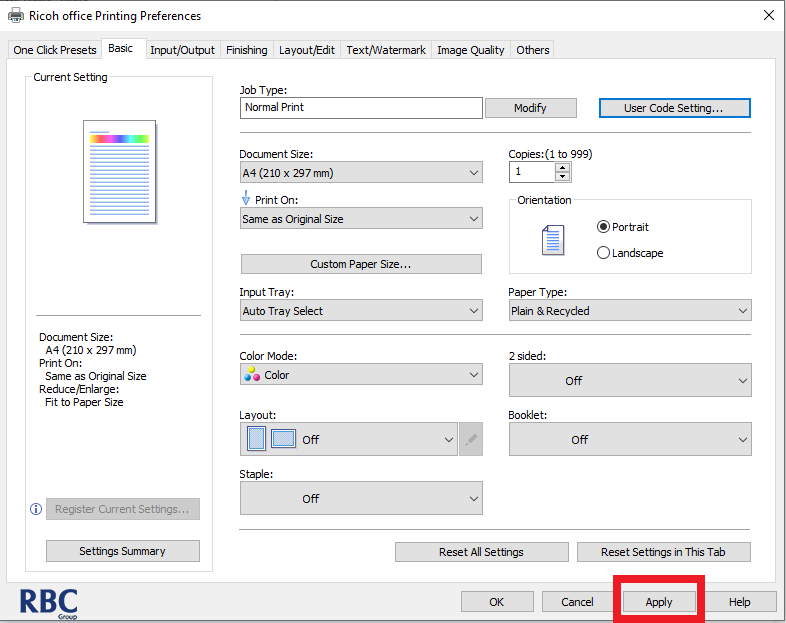Please follow the below instructions to set up user codes for your Ricoh machine.
1. Open up a new browser and enter your printer's IPv4 address into the search bar.
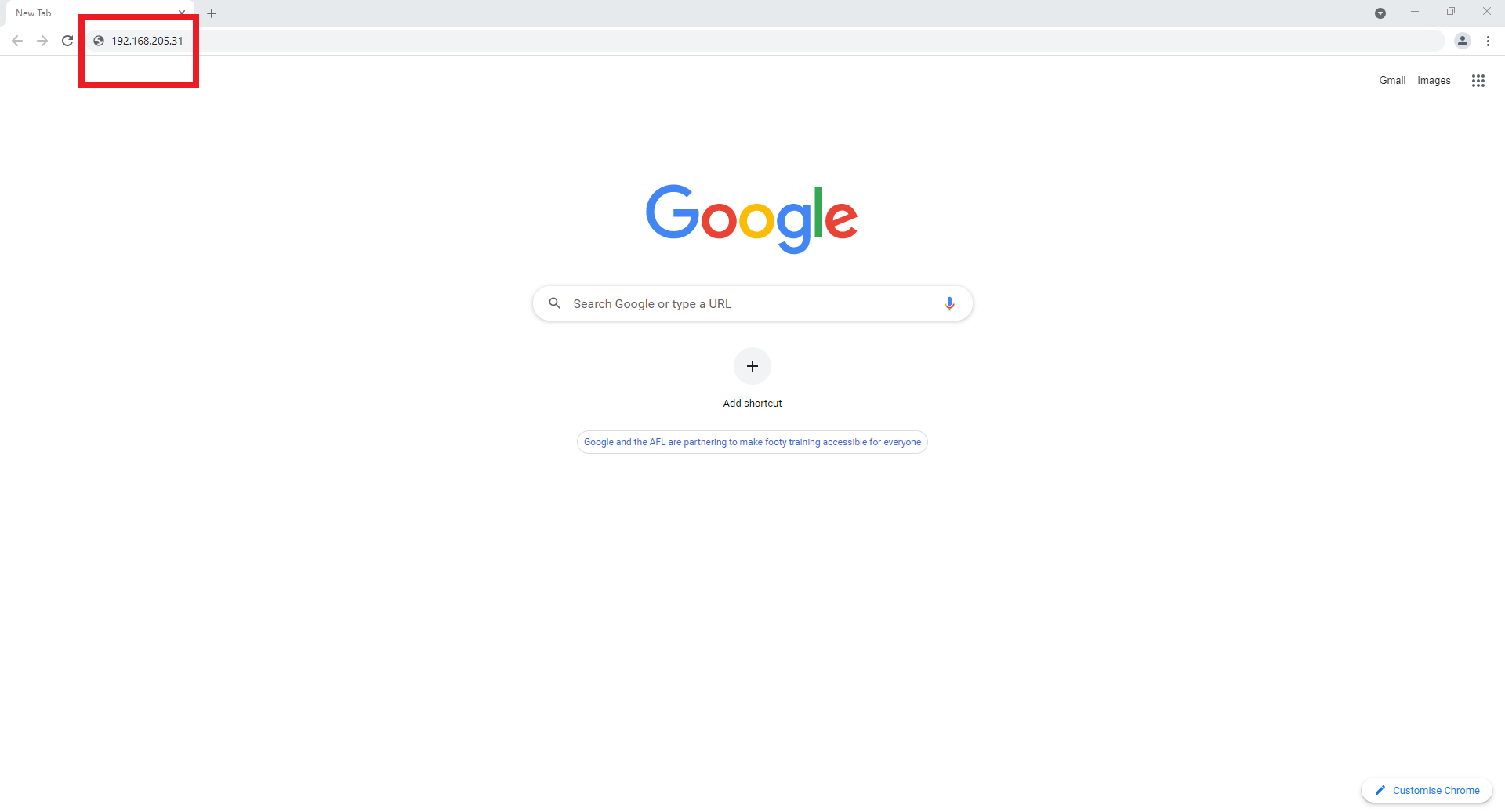
2. Log into the printer (if you require the login details, please call support on 1300 857 164).
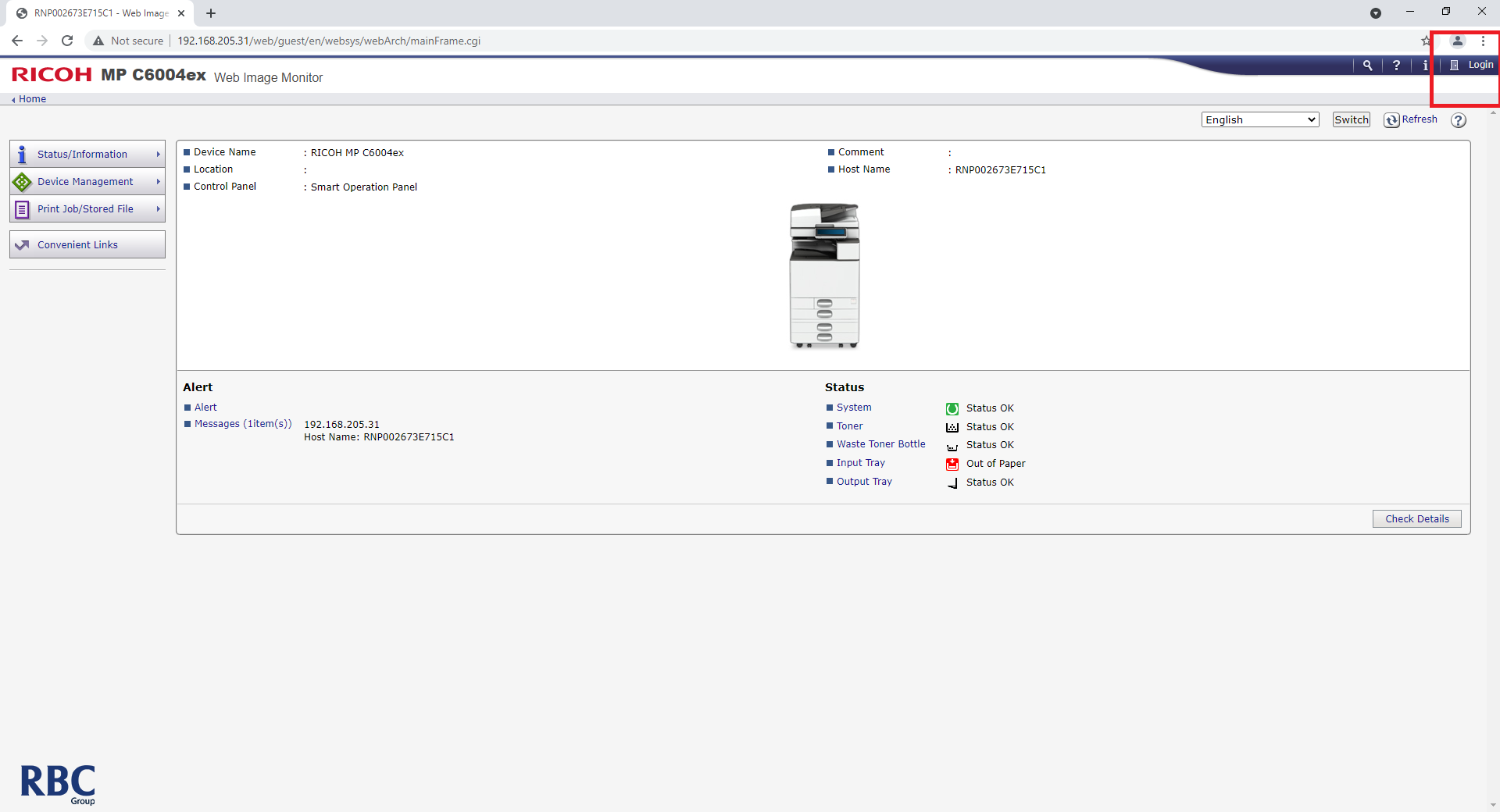
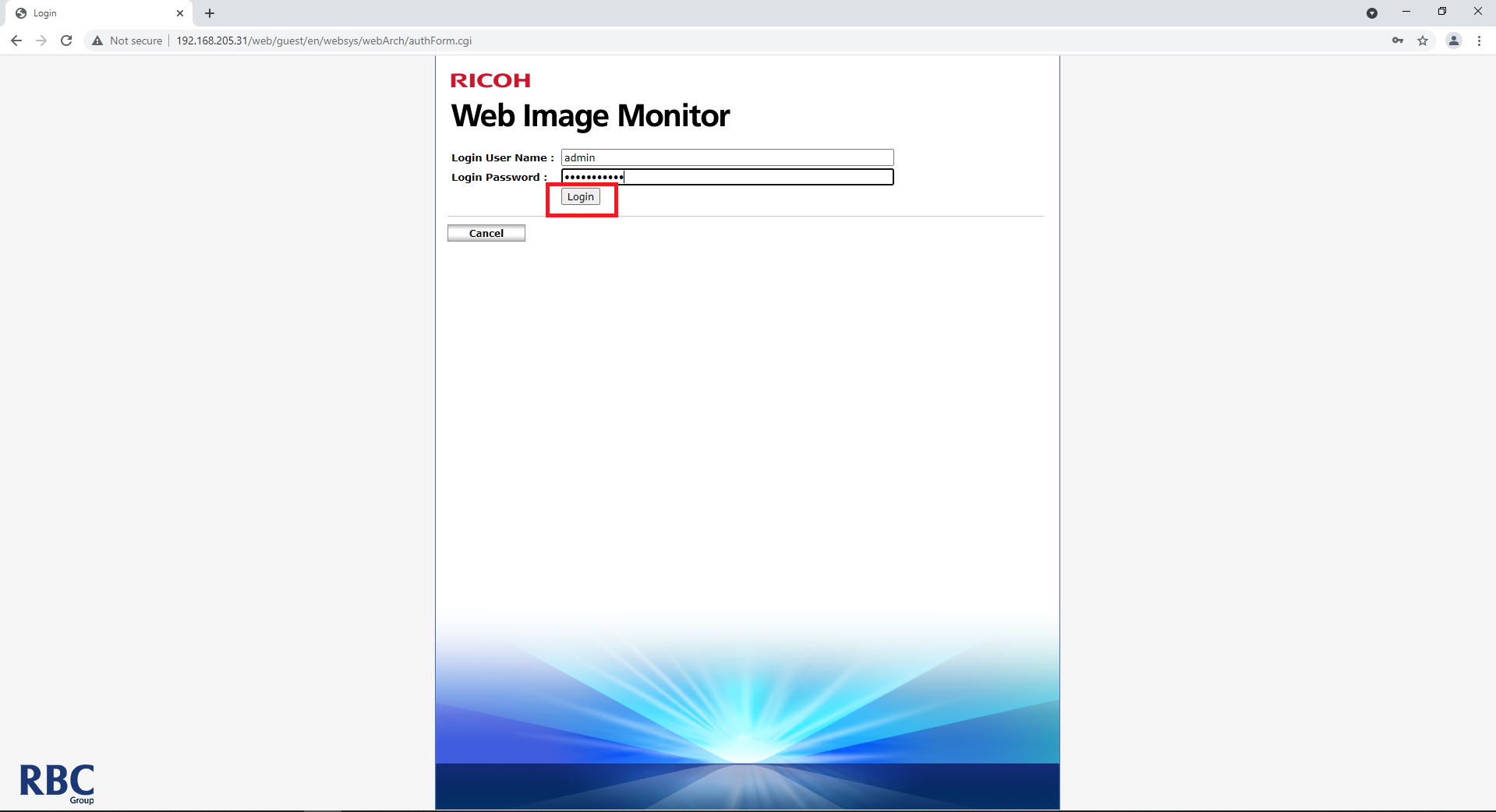
3. Navigate to the address book.
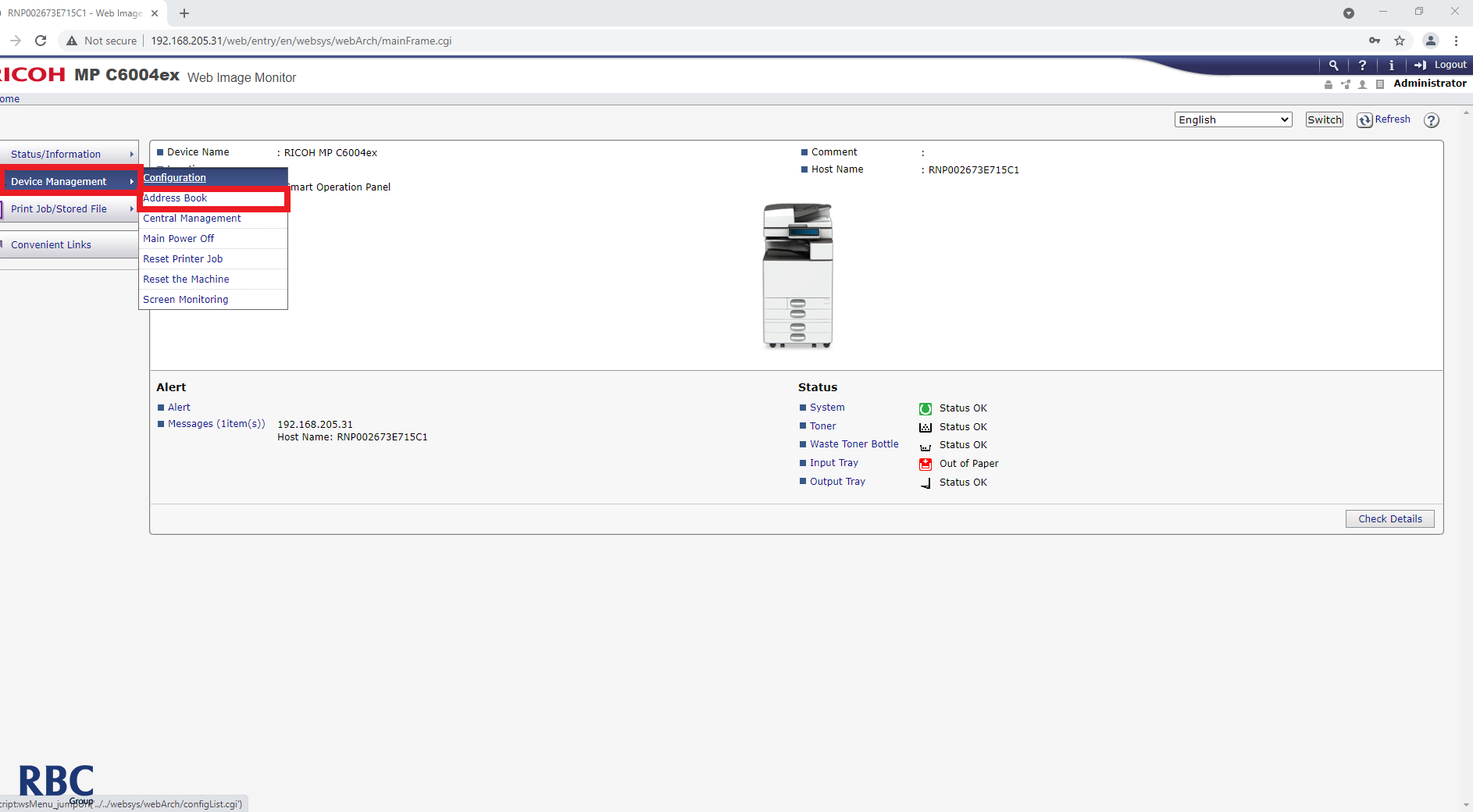
4. Select "Add User" and follow the steps below.
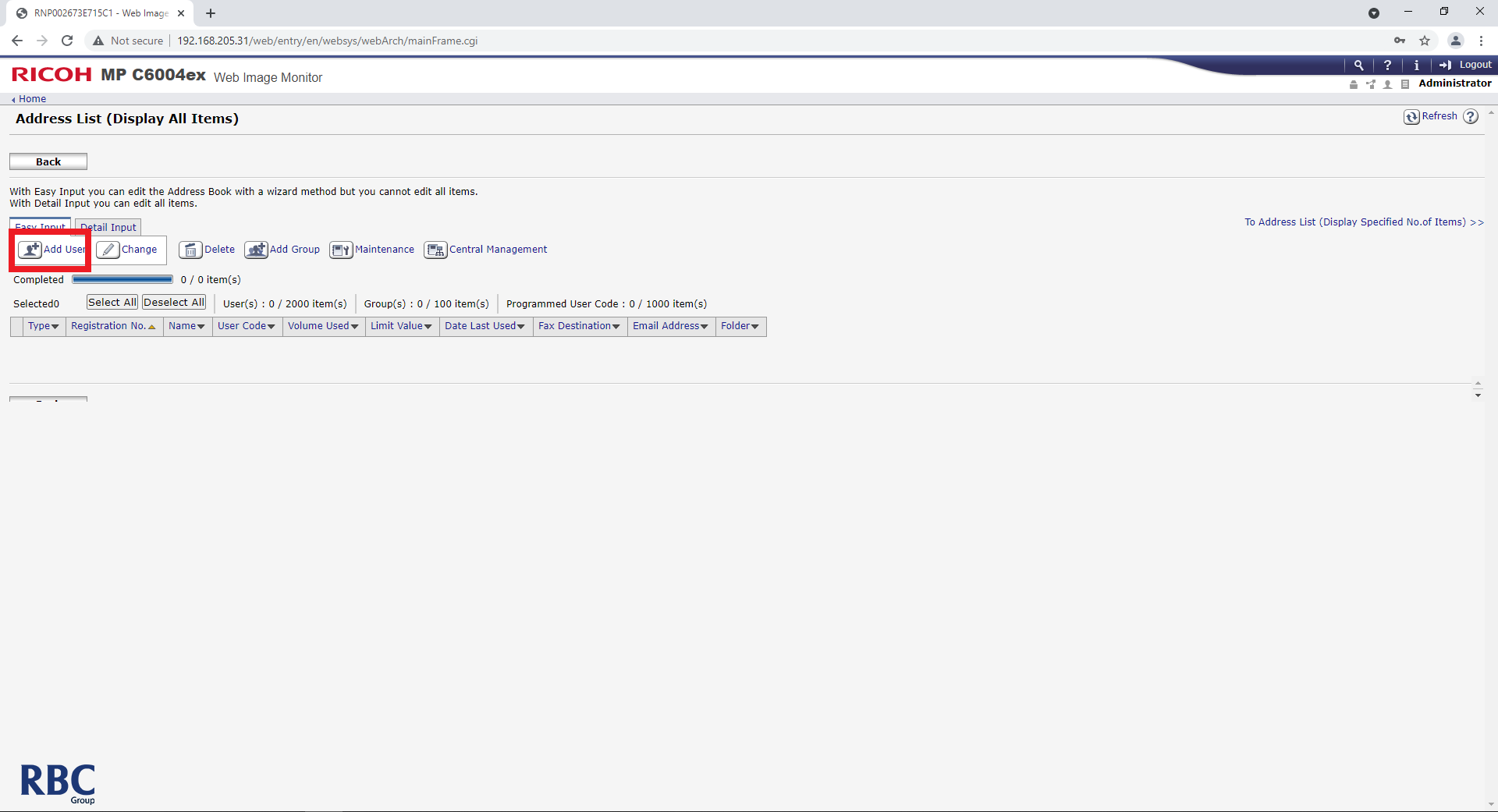
5. Select User Authentication.
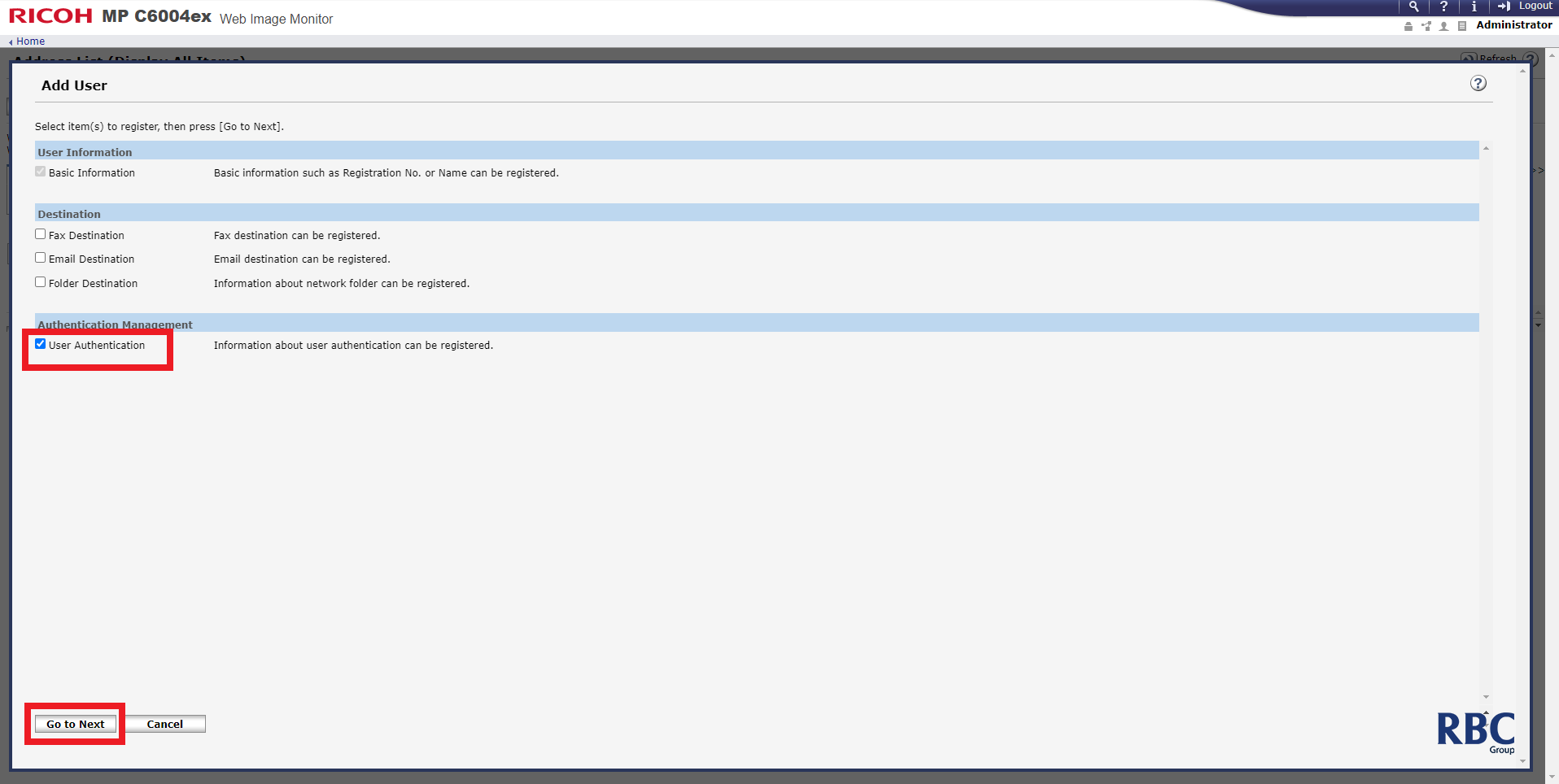
6. Enter the Users name.
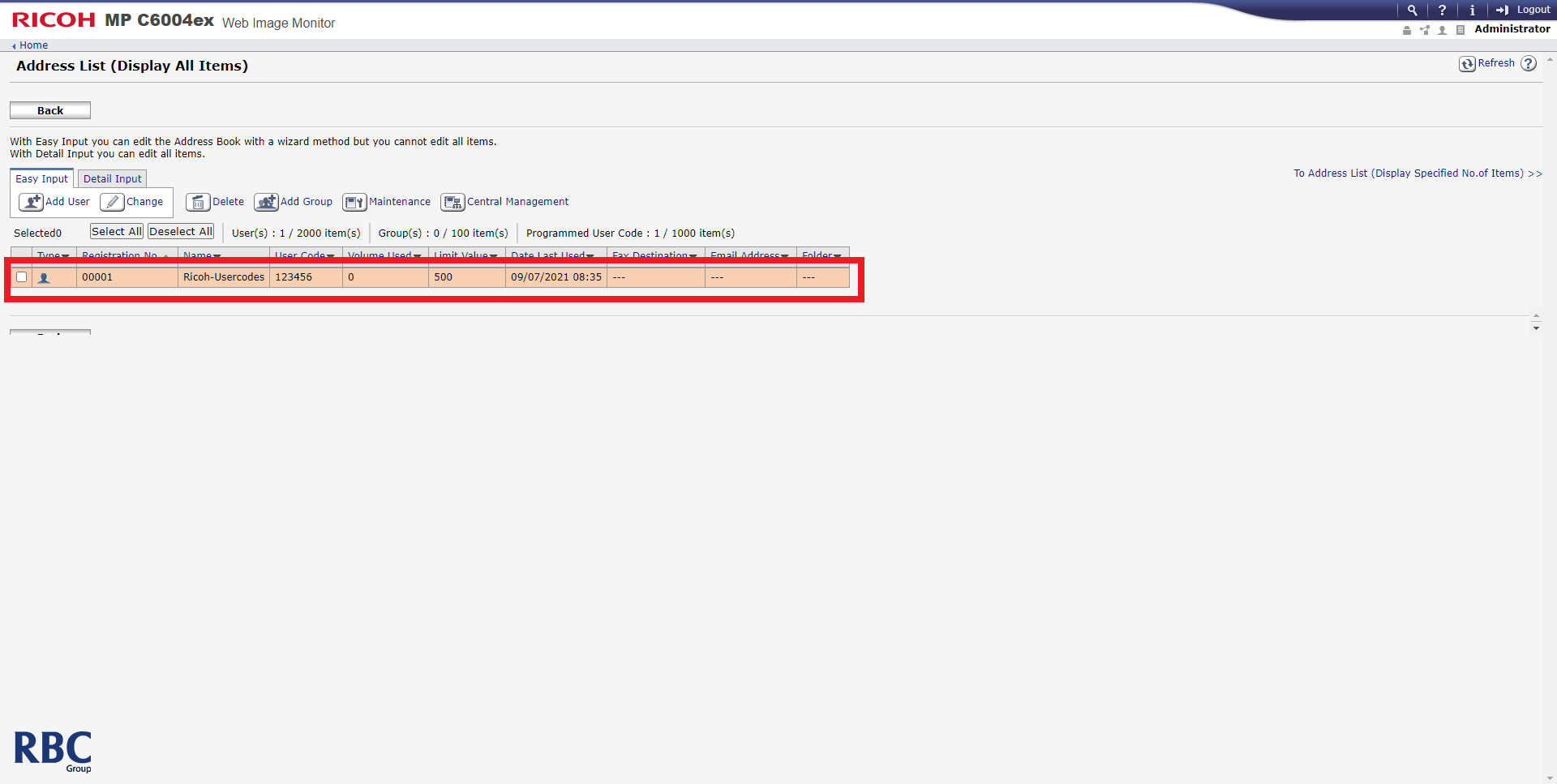
7. Enter the User Code (Up to 8 characters) and select the settings appropriate for the user.
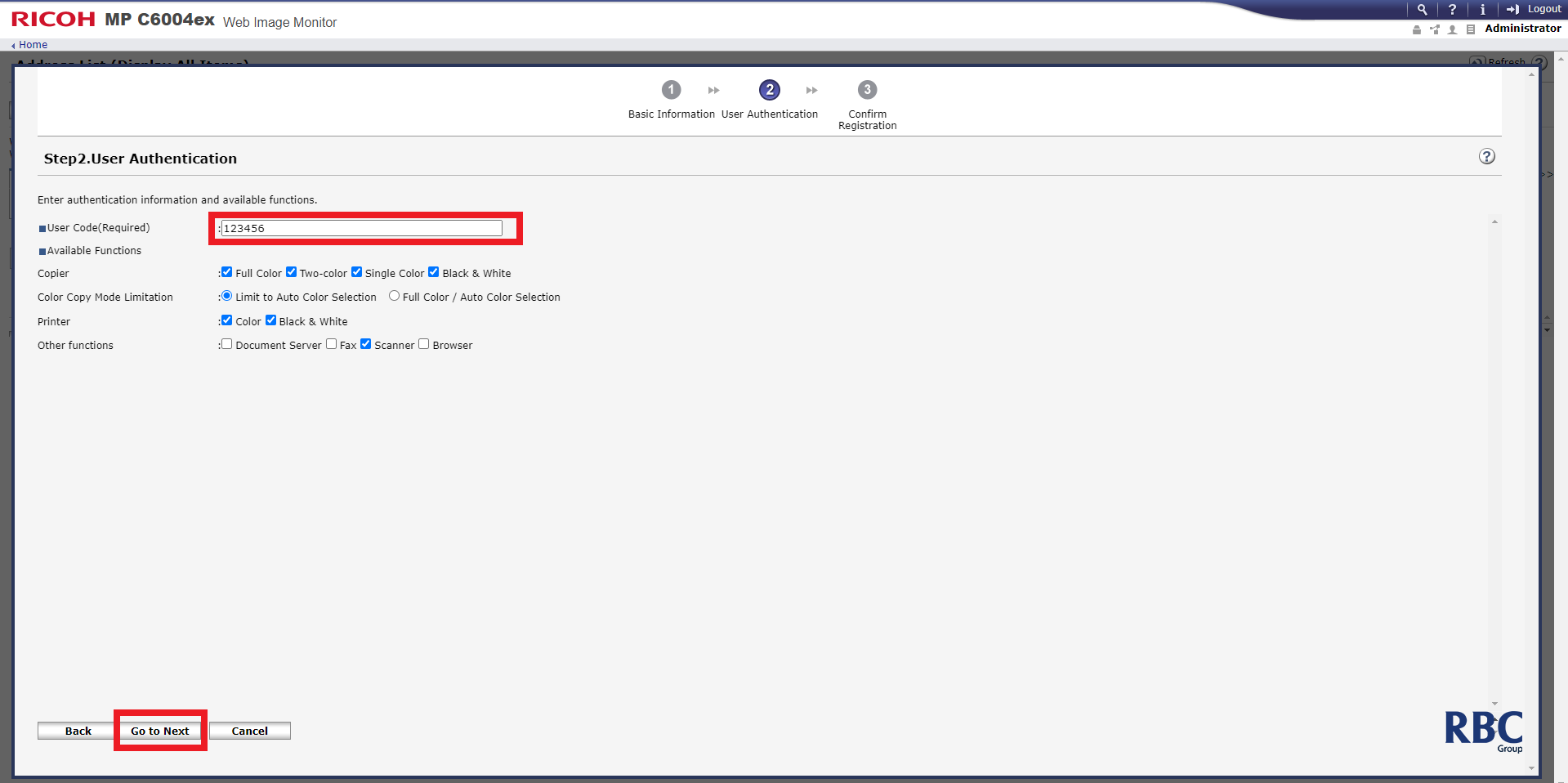
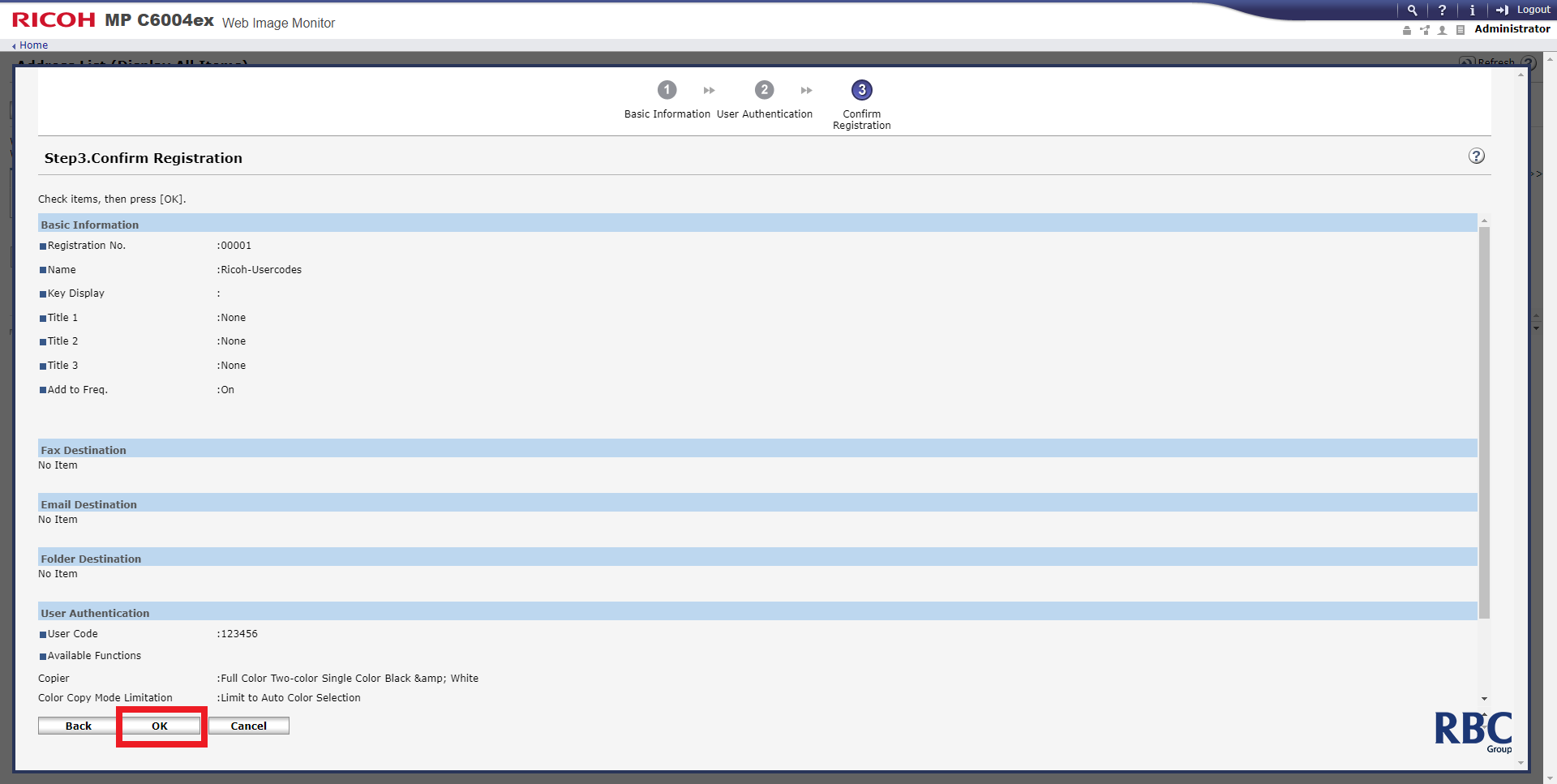
8. Check the User has been added correctly.
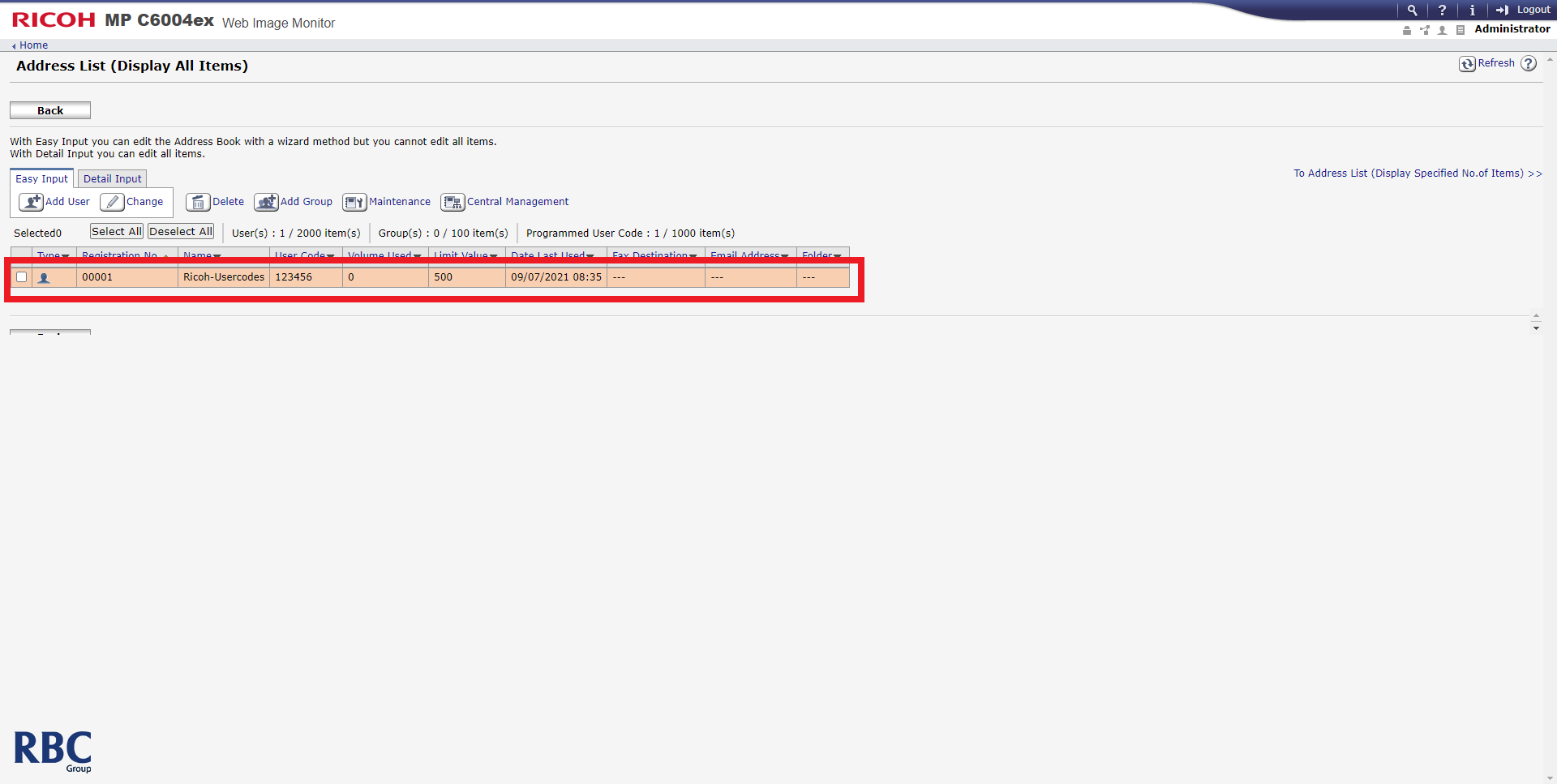
9. Return to the home page and navigate to Configuration as shown.
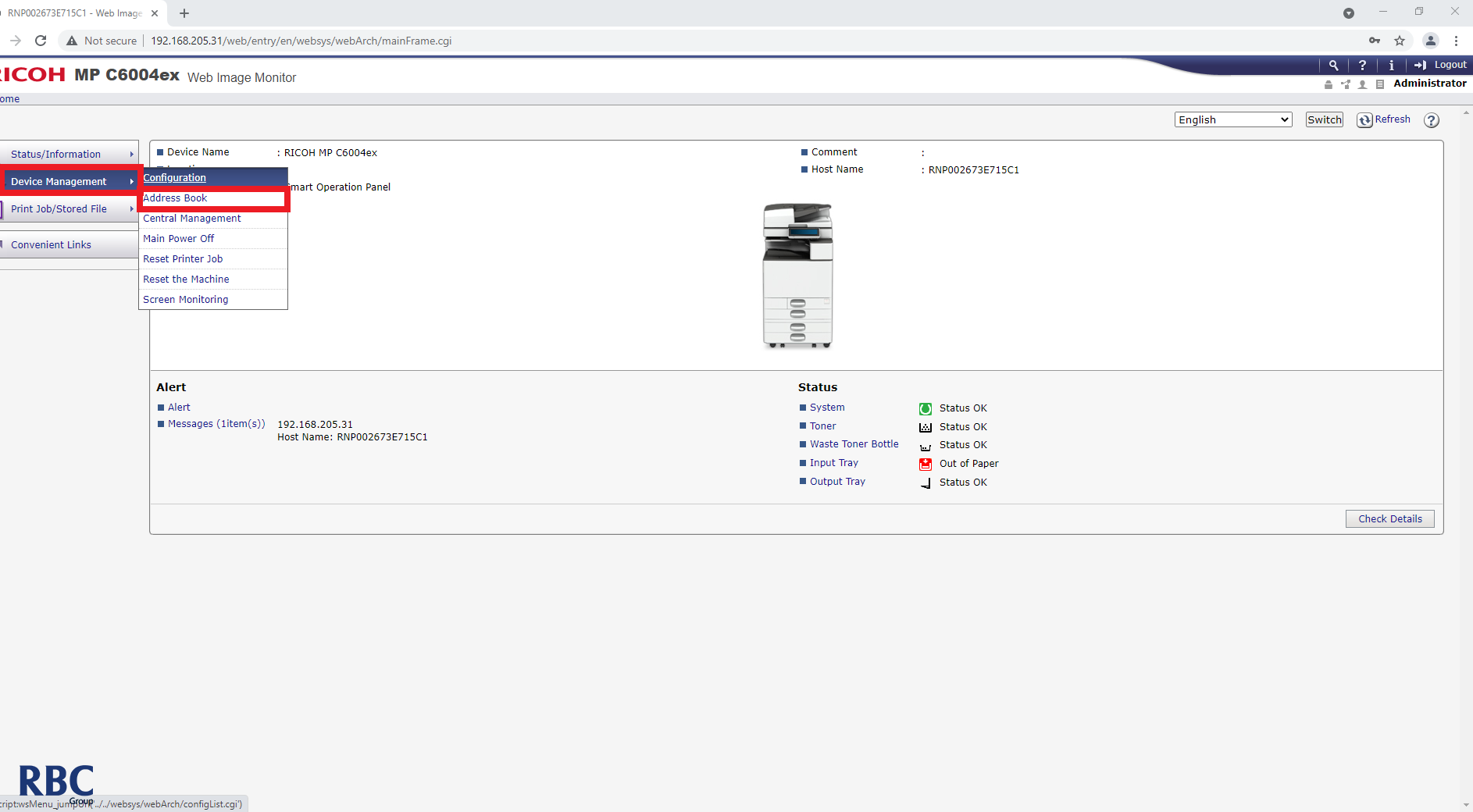
10. Select User Authentication Management.
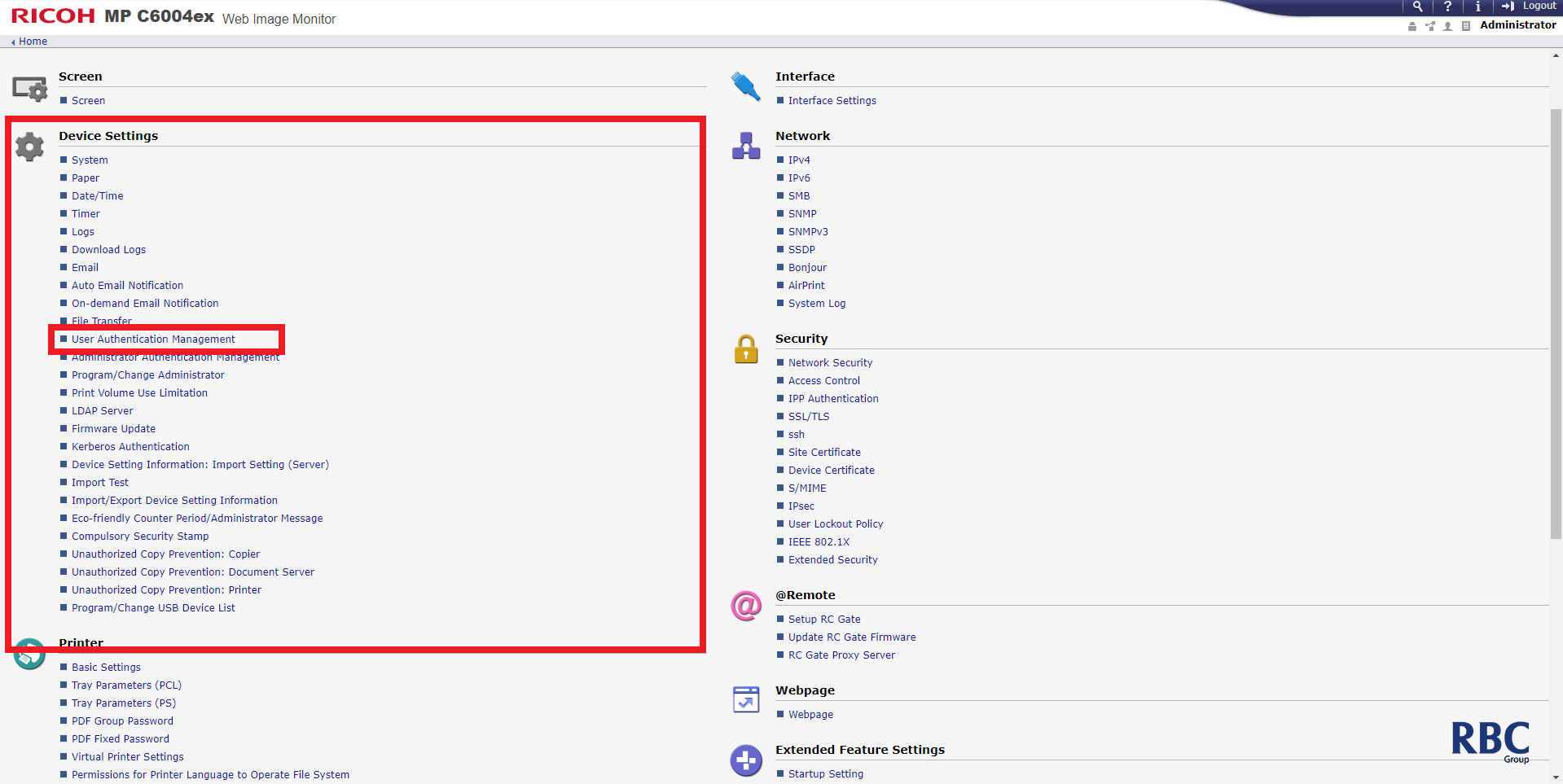
11. Ensure User Authentication Management is set to User Code, then go through the User Code Authentication Settings and adjust as needed.
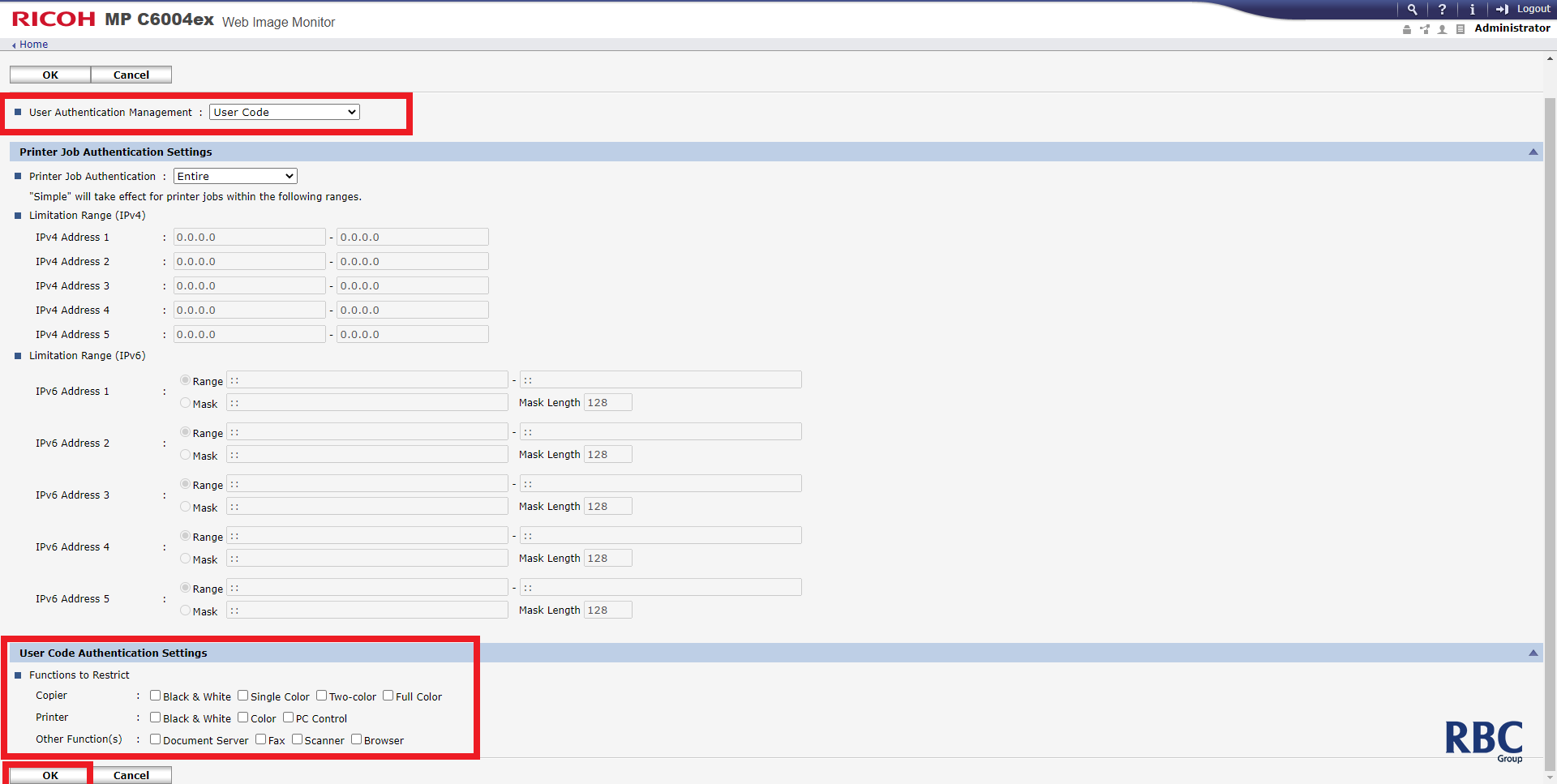
12. Navigate to Control Panel on your computer and select devices and printers.
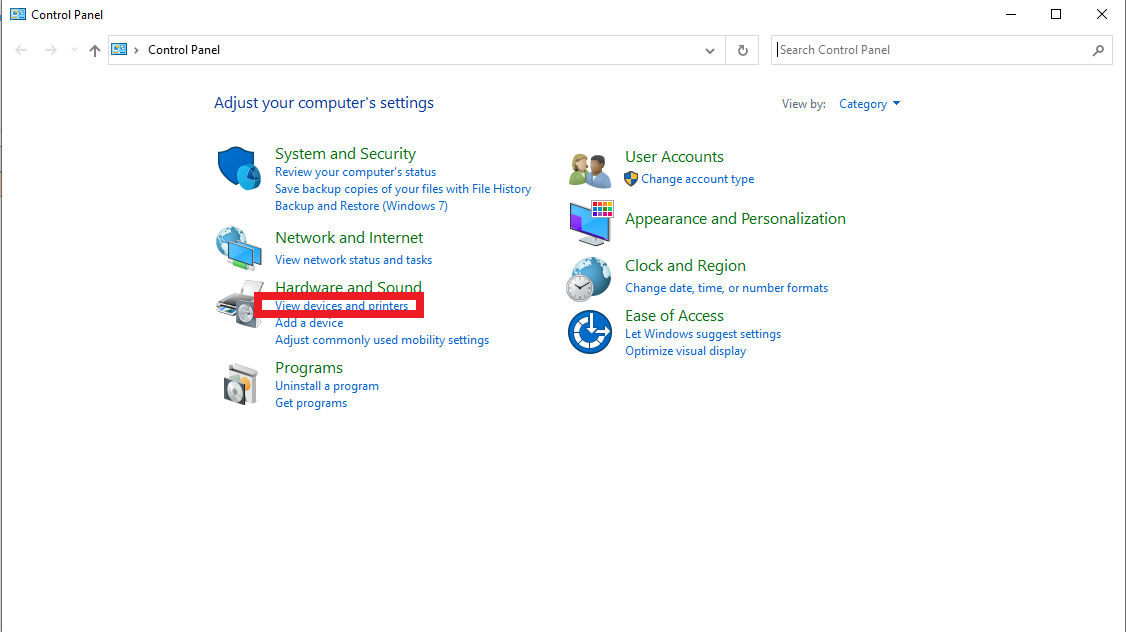
13. Find the printer, right click and select Printer Preferences.
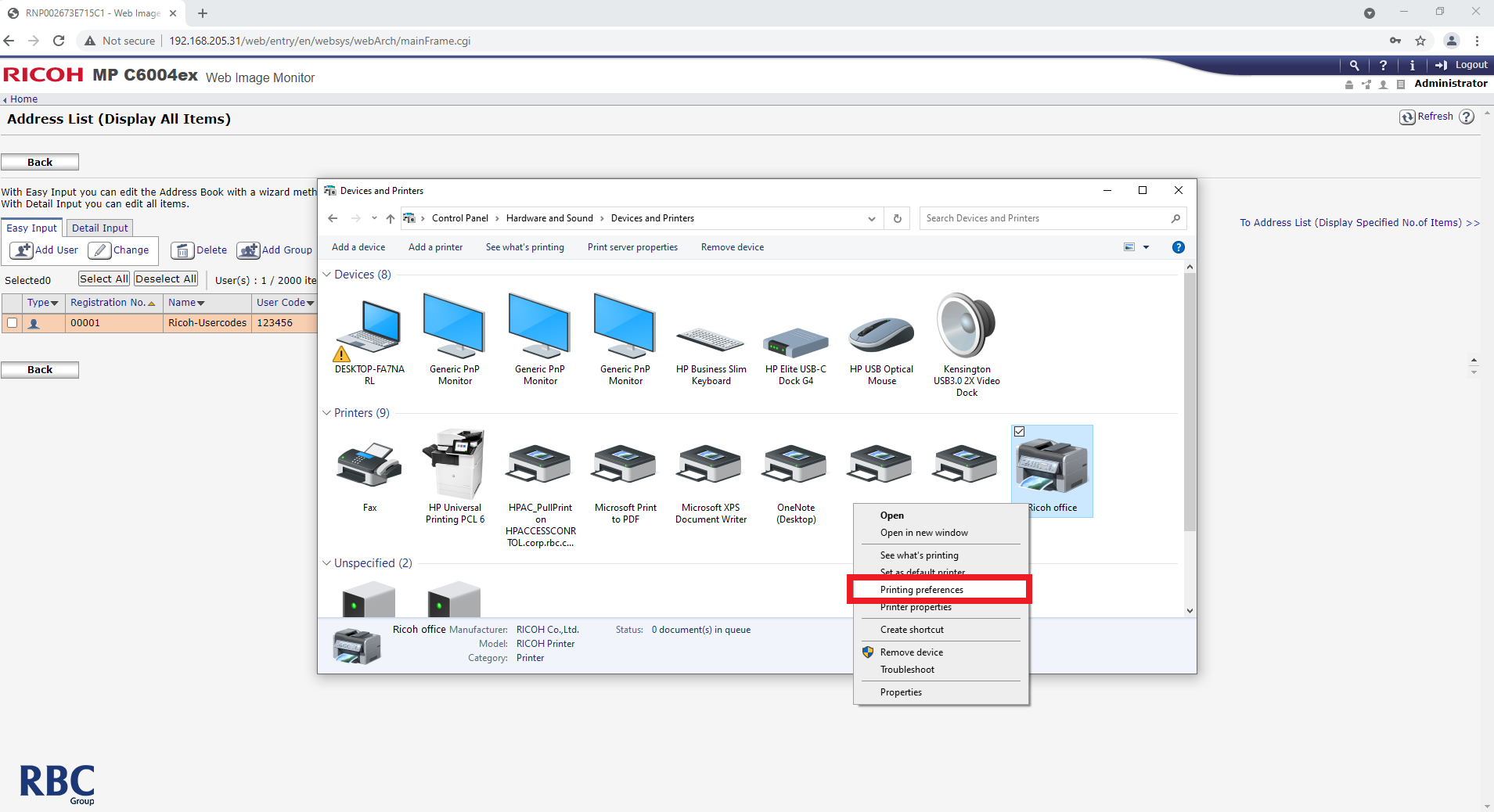
14. Select the Basic tab and then User Code Settings.
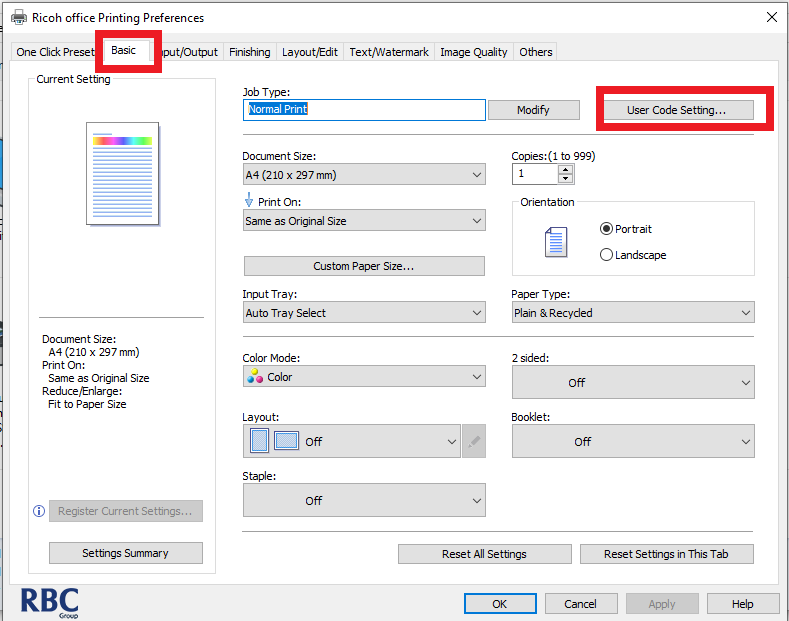
15. Enter the User Code and press OK and apply.