There may be instances that you run into a 49.XX.XX error on your printer. When you do, please follow the steps below to see if the error can be cleared. If not, please use the button below to log a service call.
49 error caused by corrupt print job
clear the printer job queue.
Turn the printer off, unplug the ethernet and power cord, leave off for 30 seconds and then back on without the ethernet cable.
Plug ethernet cable back in and take note if error appears once ethernet cable is plugged in. Contact support if error comes back.
1. Turn the Printer off with the power button on the front, if the printer does not shut down within 10 minutes, you may turn it off at the socket.
.png)
2. Please unplug all cables from the printer: Ethernet cable (blue/black), power cable, any USB cables and fax lines.


3. Wait 30 seconds and plug the power cable back in as shown below.

4. Turn on the printer and wait for it to fully start up.

5. If the issue remains with only the power cable in please contact RBC Support, if not, please continue to step 6.
Please be advised that if you have a server you print to and an IT team who manages your devices, please kindly contact them and refer them to the next steps to clear your print queue.
6. Please type in 'control panel' in your Windows search bar and select the first icon as shown below.
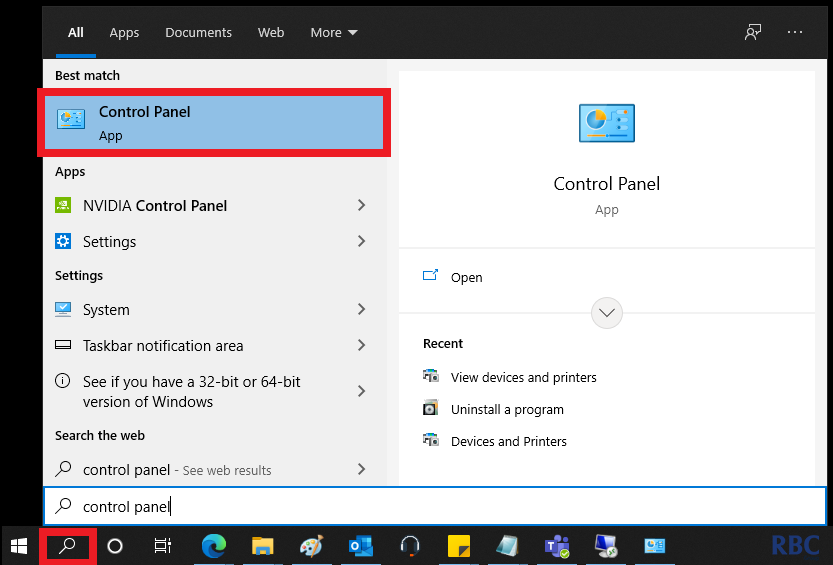
7. Select 'devices and printer's or 'view devices and printers'.
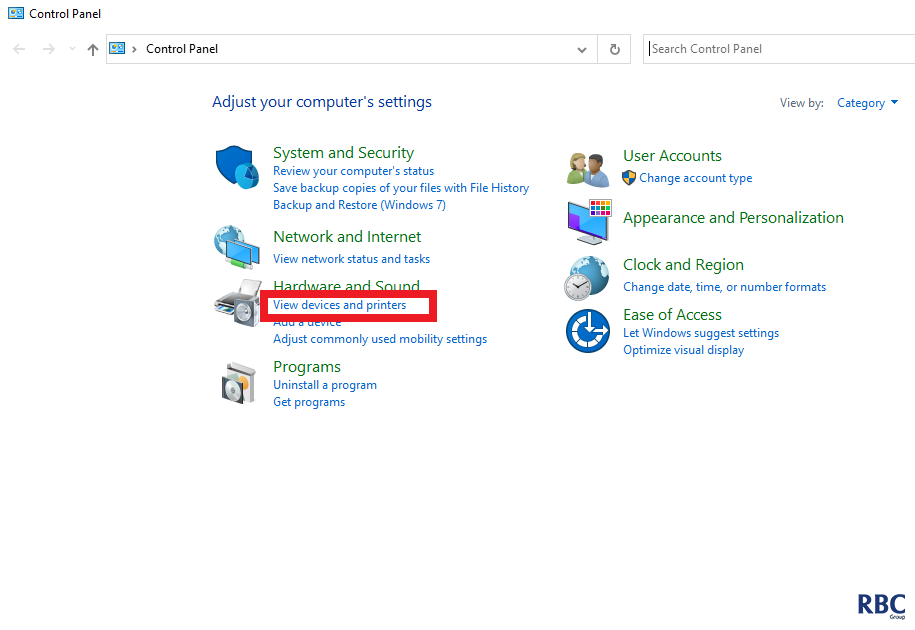
8. Select the print driver that you print to, it will most likely be the default printer with the green tick on the bottom right hand corner of the icon. Please right click the icon and click on 'see what's printing' as shown below.
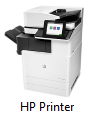
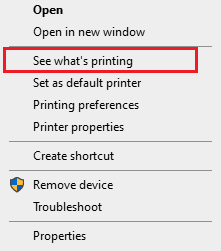
9. Select and highlight all pending jobs, right click on the selected job and cancel/cancel all jobs.

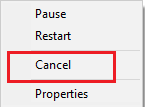
12. Plug the network cable and all other cables back into the printer, if the issue returns please contact RBC Support with the button below.
