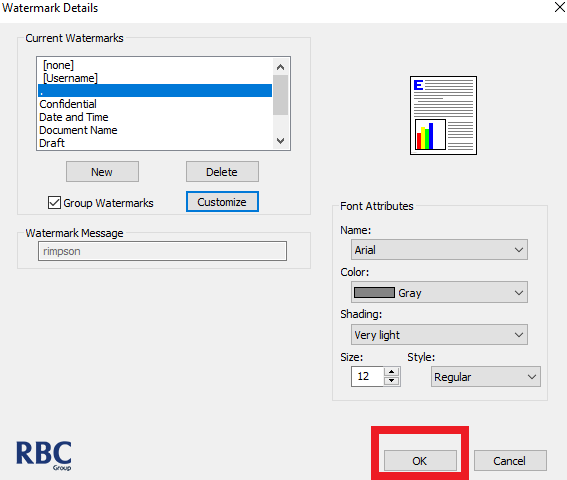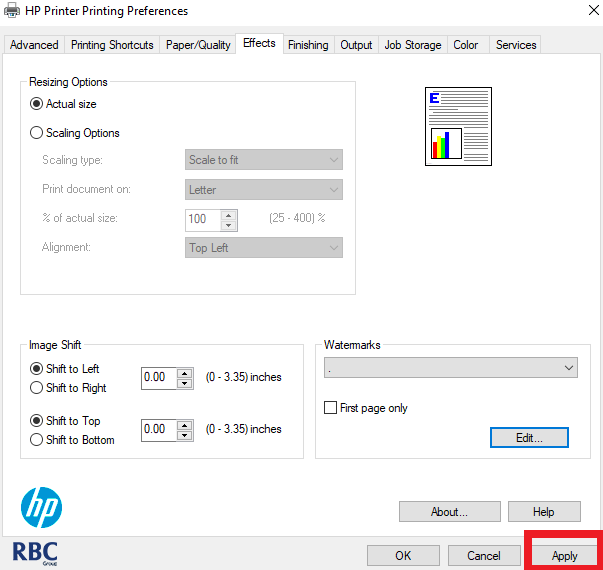A guide on how to add Username to Documents that appear as shown in the example below:

HP Print Driver
1. Please type "Control Panel" in the search bar located in the bottom left corner of your screen and select the first option that appears in the results.
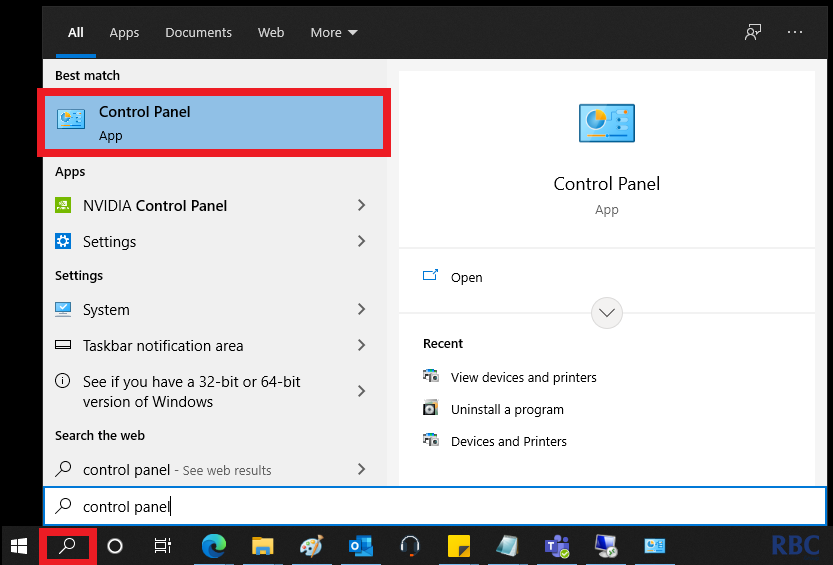
2. Once selected, please select View devices and printers as shown below in the highlighted red area.
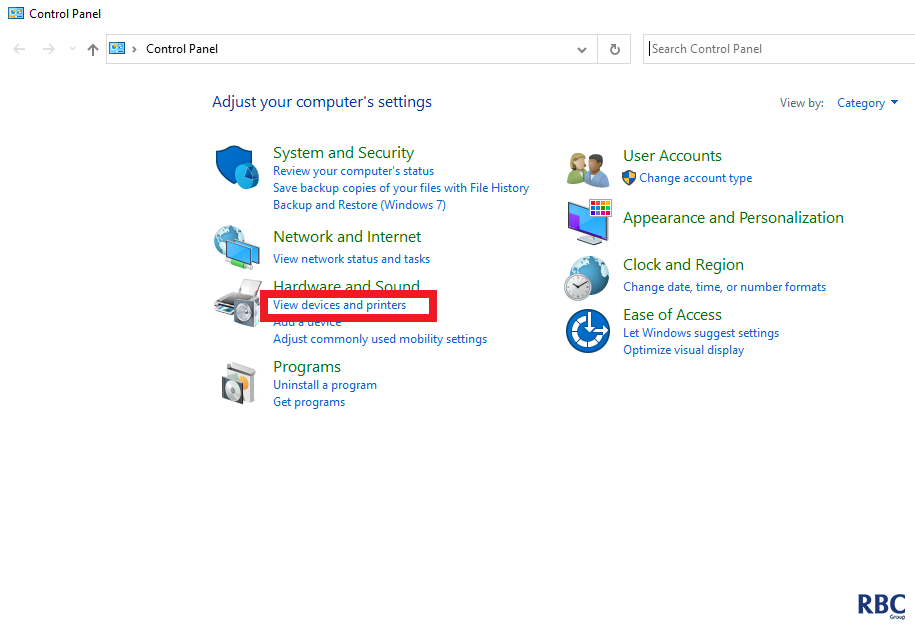
1. Please right on click the specific printer driver and select printer preferences.
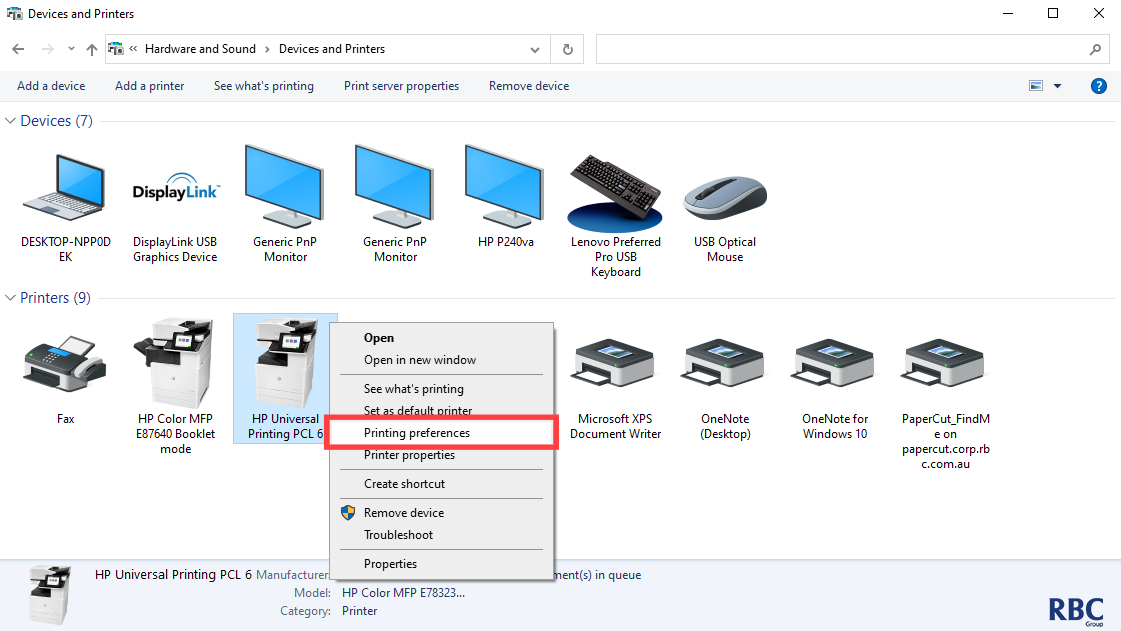
2. Click on the Effects tab as shown below.
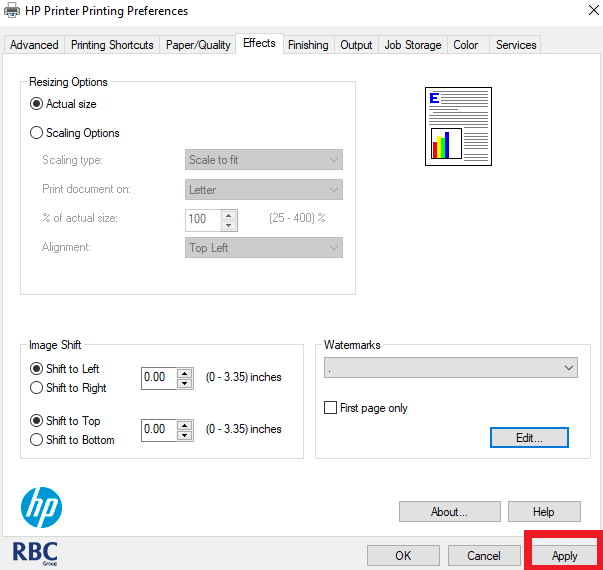
3. In the watermark section, please select Edit.
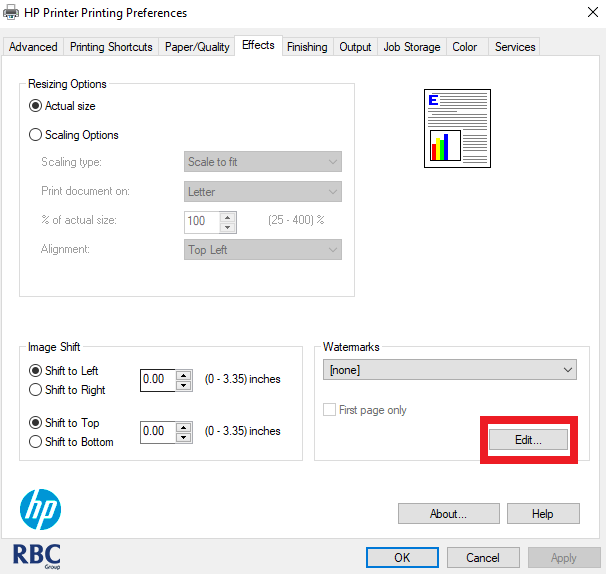
4. Click New and name the watermark message.
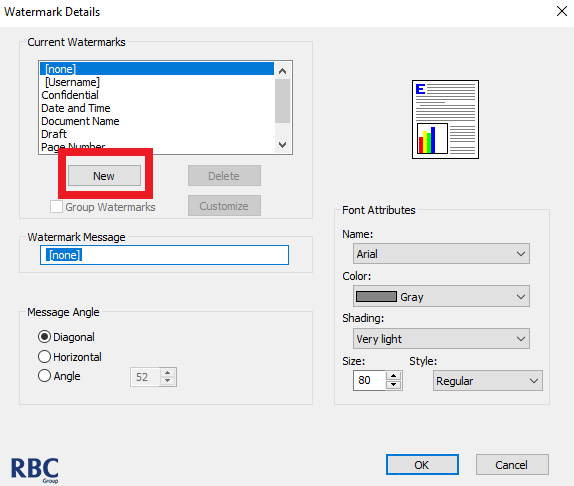
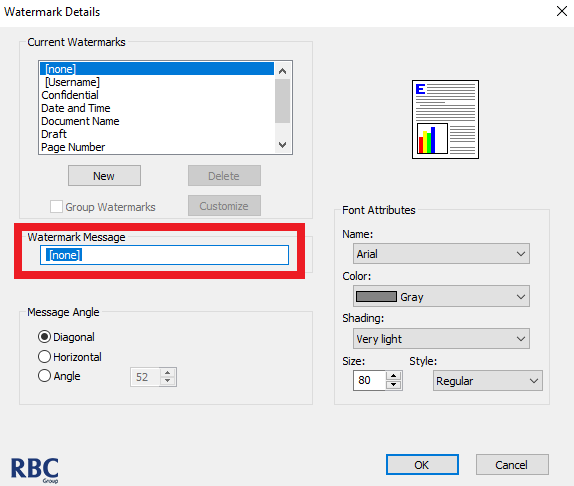
5. Please tick Group Watermarks and click Customize.
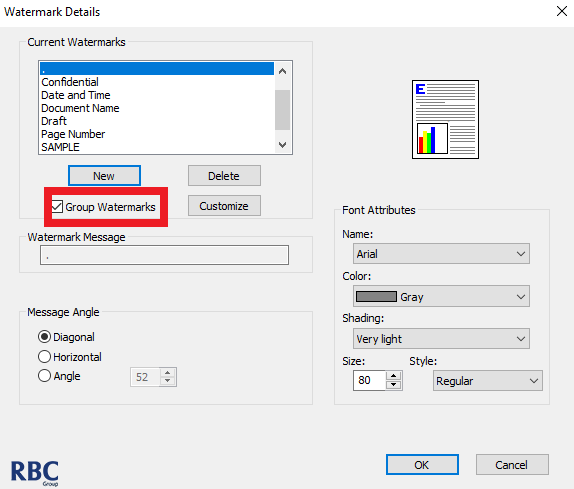
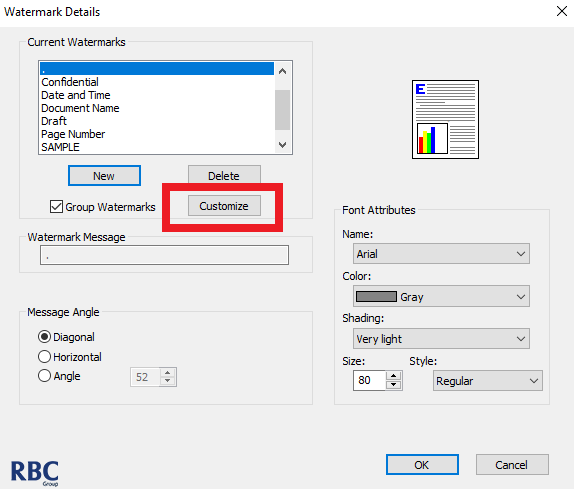
6. Click Username and then the double arrowed icon as highlighted.
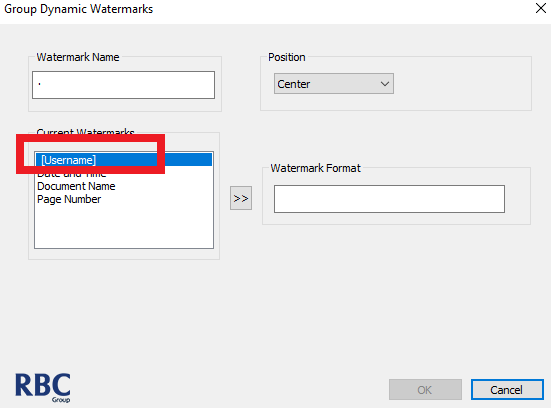
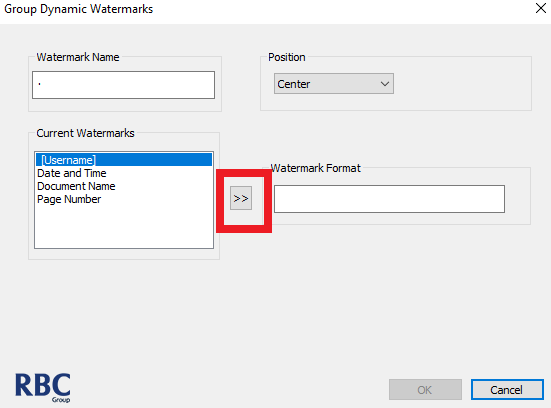
7. Select Bottom Left (or whichever position that you want it to be) as the position and click okay.
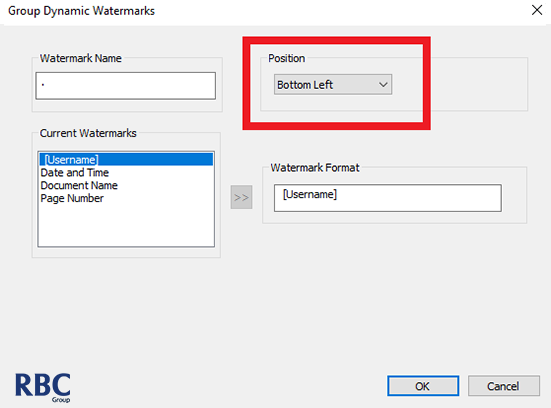
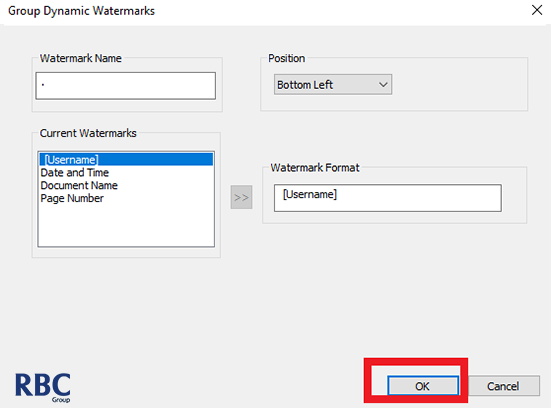
8.Click New to create new watermarks to add to your documents, once done, select OK and Apply settings as advised.