If there is an instance that your printer is printing blank pages, please use the steps below to check the status of the printer.
1. Please try copying any document that you have on hand and check if the pages are blank.
- If the pages are copying fine, please refer to this article to check if your print drivers are up to date: WSD Port on HP Print Drivers. You can also log a support call and a friendly technician will be in contact to solve this issue for you.
- If the pages are blank, please proceed to step 2.
2. You are required to flip the printer around to proceed with this step. Please locate the hole that is on the lower half of the printer as shown in the picture below. You will need a paper clip or earring back that can fit into the hole, insert the chosen object for about 3 seconds and check if the printer is printing. It should show up with a job processing called Print Engine Test. After this. the printer will go through a cleaning process.

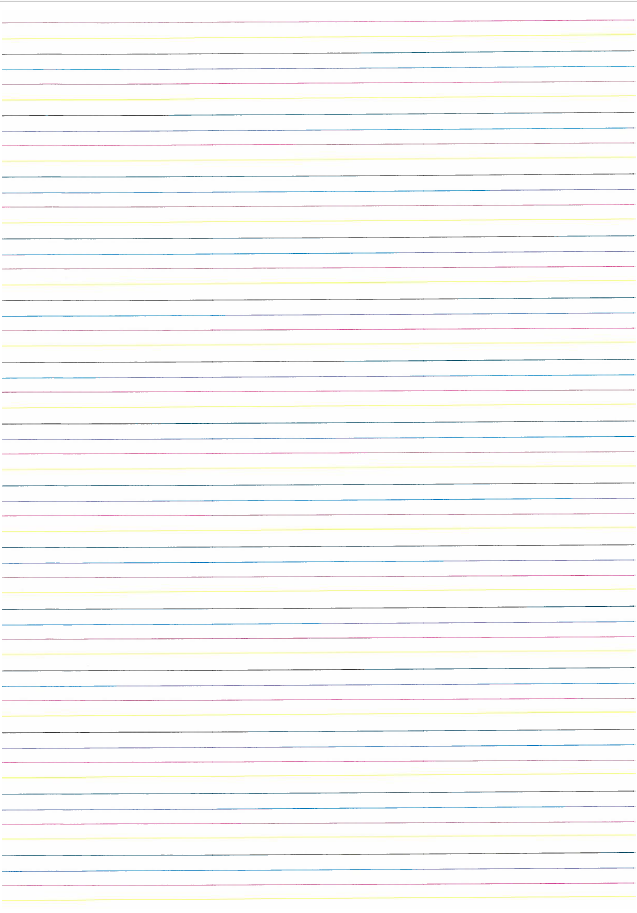
Once printed, you should be able to see the page shown on the right. If your Print Engine Test is similar to the print above, please proceed to restart your printer and test a copy or print from your computer to see what happens. This should allow you to print again, if not proceed to step 3.
3. If the page that was printed is blank or after the restart and testing, the pages are still blank, please log a support call using the button below as this will require a service call to fix the issue.